License Management Service Basics
Basic Actions
Description on how to login, sign out, lock page, remember me or change and reset password.
Login to License Portal
Navigate to the following link:
http://[FQDN of your host]/LicensePortal/
Enter your unique login credentials.
Click on Login.
The login credentials will be saved.
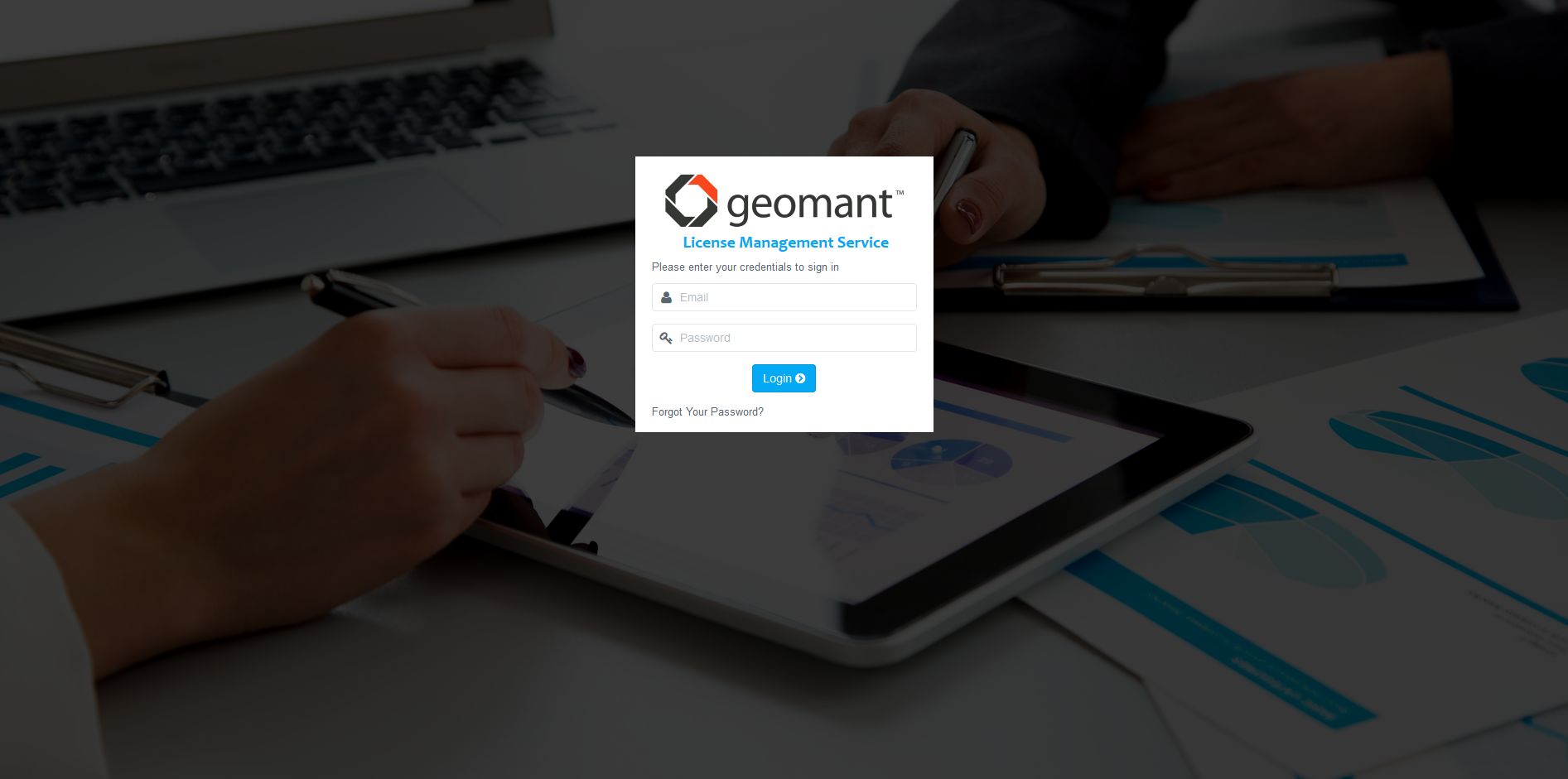
Reset Password
The password for the portal can be reset easily in case you forget it.
Navigate to the License Portal.
Click on the Forgot Your Password? link.
Enter your email address that is registered within License Portal.
You will receive an email with subject Password Reset for Geomant LMS.
Use the Click here to reset password link to provide the new password.
You will be directed to the password reset page of the LMS.
Enter your new password twice.
Click on the Change password button to finish the password reset procedure.
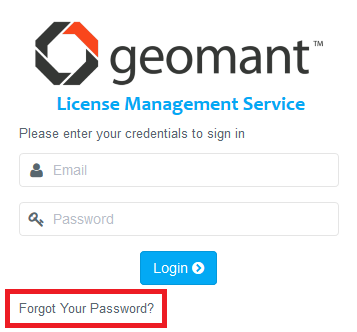
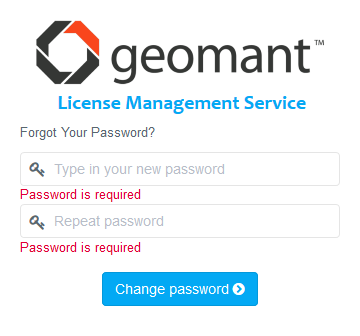
Sign Out of License Portal
Use the Sign Out button to logout from the portal. The login page will appear after signing out.

User Details
Users of the portal can check their account information and can access functions, such as locking the screen or changing their password.
Click the user name in the top right corner of the portal.
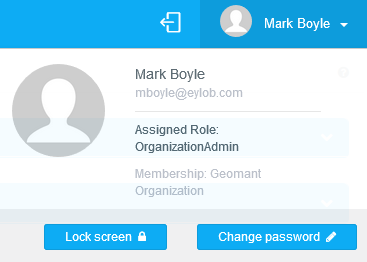
Change Password and Lock Screen
The Change Password and Lock Screen button functionalities work in a similar way to Windows' lock screen option. IN case of the former function the user is prompted to provide the old and new passwords, while for the latter function the user will be signed out temporarily and must enter the password to sign back in. This is useful in case the user would not like to sign out from the portal altogether, but step away from the computer for a couple of minutes without locking the computer.
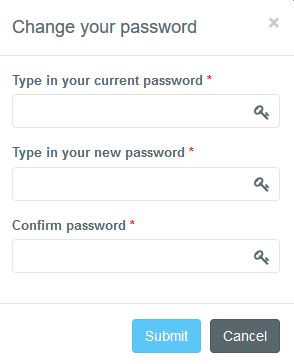
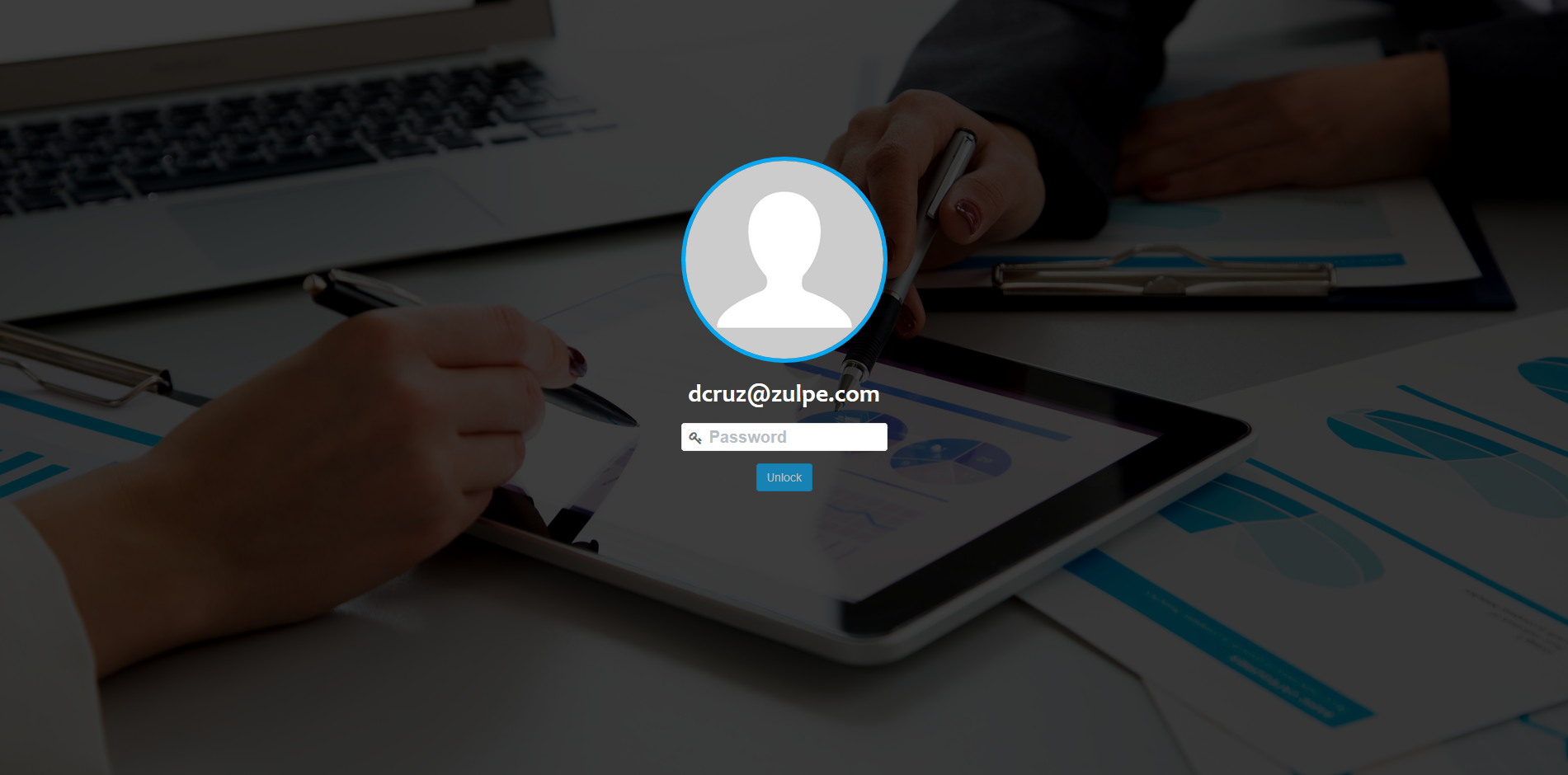
Organizational Hierarchy
Users, Roles and Permissions
Users are able to login to the License Portal and perform actions defined by their hierarchy and the role assigned to their account.
| User | A person with a user account to the License Portal. |
| Role | A set of predefined permissions that determine the level of access to the portal. |
| Hierarchy | An organizational structure containing different levels of business units and reflects the relationship between them. |
Please visit the Users, Roles and Hierarchy page for a detailed description.
Organizations and Tenants
License Portal implements a hierarchical structure reflecting the relationship between product manufacturer, reseller and end user. The system uses the following terminology:
| Product Manufacturer | License Owner |
| Reseller | Organization |
| End User | Tenant |
Please visit the Organization and Tenants page for a detailed description.
Security and Audit Trail
Audit Trail page is designed to display all changes made by users on the License Portal.
| Organization Administrator Role | Users with this kind of role assigned can only see records which are related to their Organization. |
| Tenant Administrator Role | Users with this kind of role assigned can only see records which are related to their Tenant. |
| License Owner Role | Users with this kind of role assigned has no restrictions to see audit log entries and managing product allocation. Furthermore, management of user accounts is also a part of this role. |
Display Modes of Audit Trails Page
Use the Toggle display mode button to change the view of the list.
After selecting the time range of the data, you can choose between two types of display modes:
- Detailed grid: the table view contains several pieces of information regarding the user, organization or type of action.
- Simplified table: this is a readable and composed version of the table view.
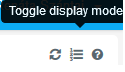
Product Allocation
License Management Portal facilitates the administration of products/services developed by Geomant or according to Geomant's own license schema and the ability to re-distribute these licenses to reseller and end users.
Please visit the Allocating Products page for a detailed description.
Application Servers
Application Servers represents an installation/instance of the product or service that is being licensed for the end user.
Please visit the Application Servers page for a detailed description.
License Consumption Reports
License Management Service tracks license usage and provides real time and historical information on license consumption.
Please visit the License Usage Reports page for a detailed description.
Glossary
This article provides a list of terms and definitions for the user to navigate and operate within the License Portal easily.
Please read the License Management System Glossary page for further information.
The license could not be verified: License Certificate has expired!
The license could not be verified: License Certificate has expired!
The license could not be verified: License Certificate has expired!
The license could not be verified: License Certificate has expired!