Organizations and Tenants
Organization Management
Overview
An organization represents a customer who is using a dedicated environment with the same shared product/services at the same time and can have multiple tenants.
Information on Organizations
License Portal stores the following information about an Organization:
- Name
- Address
- Time Zone
- Purchased Product(s)
- Server(s)
User Roles related to License Portal
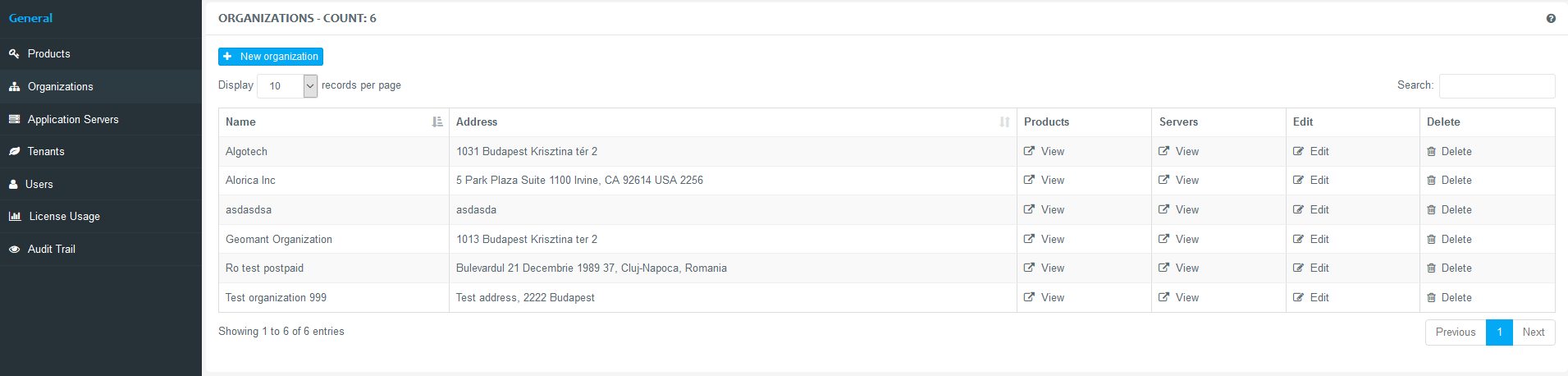
Creating a New Organization
An Organization can only be created by a user who has License Owner role.
Organization Creation
Login to License Portal with License Owner role.
Navigate to Organizations in the side bar.
Use the +New organization button to create a new entry.
Fill in the details described below.
Click Submit in order to save changes.

Specify the following details:
| Name | Specify the unique designation of the Organization. |
| Address | Specify the location of the Organization. |
| Time Zone | Choose one from the drop-down list that fits to the time zone of the Organization. |
Fields marked with a red asterisk (*) are compulsory fields.
Managing Organizations
Maintain Organization Entries
Navigate to the Organizations menu in the side bar.
Choose from the following options:
- View Product(s) for an Organization
- View Server(s) for an Organization
- Edit an Organization's details
Delete an **Organization
**
Only a user with License Owner role has the ability to delete an organization.
Tenant Management
Overview
Tenants represent customers who are using the same shared environment and product/services at the same time.
Information on Tenants
License Portal stores the following information about a Tenant:
- Name
- Organization
- Address
- Authorization Key
- Time Zone
- Purchased Product(s)
User Roles related to Tenants
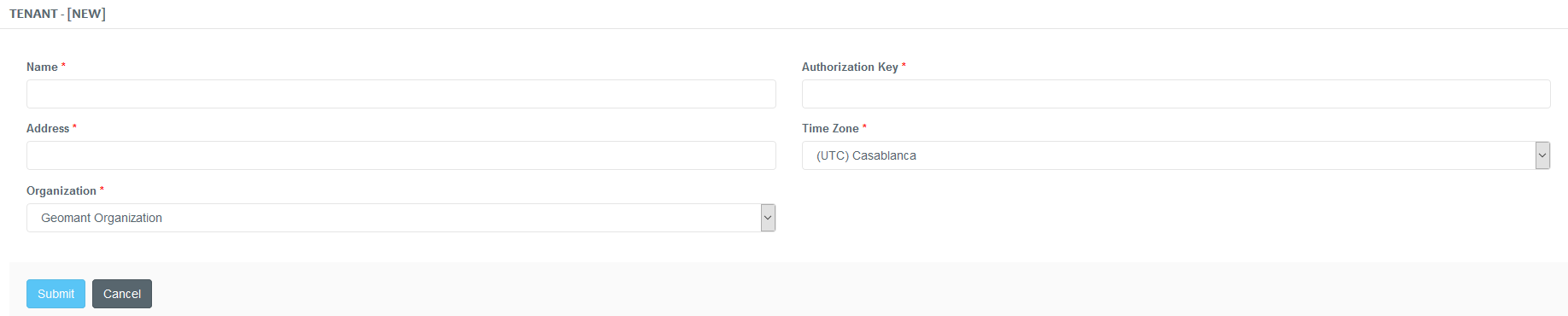
Creating a New Tenant
A Tenant can only be created by a user who has Organization Admin role.
Tenant Creation
Login to Organization Admin with License Owner role.
Navigate to Tenants in the side bar.
Use the +New tenant button to create a new entry.
Fill in the details described below.
Click Submit to save changes.
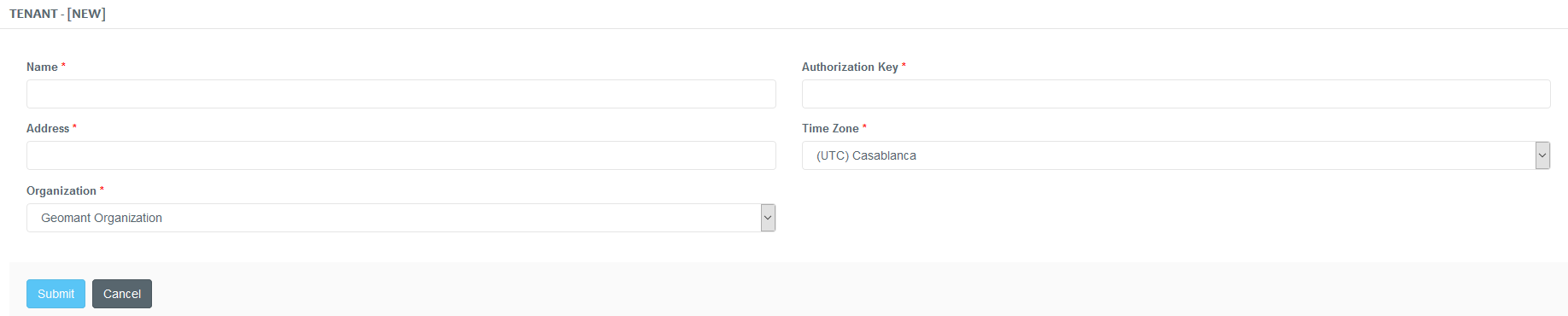
Specify the following details:
| Name | Specify the unique name of the Tenant. |
| Authorization Key | Specify the key that enables the usage of the obtained products. |
| Organization | Choose the organization associated with the Tenant. |
| Address | Enter the location of the Tenant. |
| Time Zone | Choose the time zone associated with the Tenant. |
Fields marked with a red asterisk (*) are compulsory fields.
Managing Tenants
Maintain Tenant Entries
Navigate to the Tenants in the side bar.
Choose from the following options:
- View Product(s) for a Tenant
- Edit a **Tenant's **details
- Delete a Tenant
Only a user with Organization Admin role is capable to delete a Tenant.