Application Servers
Overview
An Application Server is a Geomant product installation for a customer (Organization) that can connect to the License Server, check for features being enabled and consume/release volumes.
This article describes the steps required to enable cloud based licensing on the product purchased.
License Portal stores the following pieces of information about an application server:
- Name
- Associated Organization
- Creation date
- Connection state
- Connection file
- Connection history
- Single grace period (in days)
- Total grace period (in days)
Related user roles:
- License Owner - with View, Create, Modify and Delete permissions
- Organization Admin - with View and Delete permissions
Please refer to the product documentation for installation guidelines.
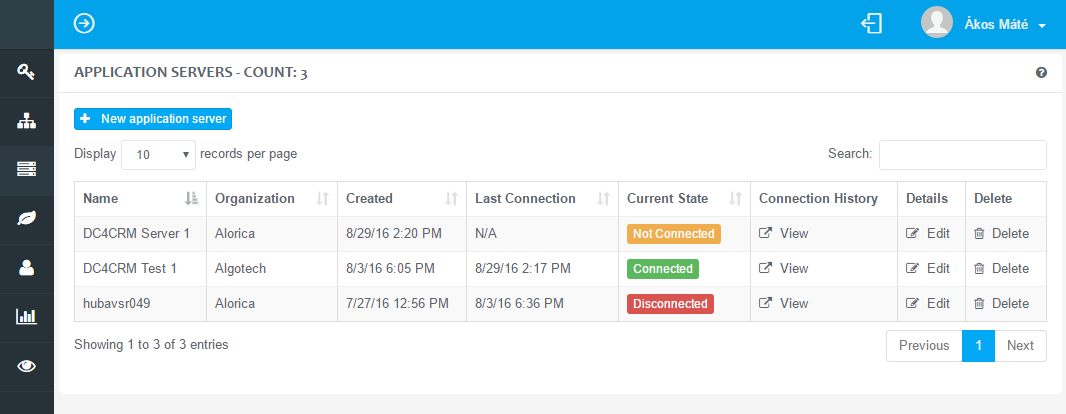
| Property name | Description |
|---|---|
| Name | A unique designation that identifies the server where the product is installed. Editable field. |
| Organization | Each application server has a responsible organization. The server cannot be re-assigned to another organization after it has been created. Product volumes consumed by the server (i.e. agents logging in) are used by a tenant that belongs to the specified organization. |
| Connection State | Displays the current state of the application server, one of the following:
|
| Connection History | Lists any connection state change occurred between the application server and license server. Products licensed with the cloud based License Server are expected to be connected at all times. Maintenance, outages, etc. may break the connection. |
| Connection File | The Connection file is a digitally signed XML file generated by the License Server, which uniquely identifies the application server. It enables the application server to connect to the license server and consume allocated products. Generated connection files can be downloaded by users with License Owner role, who then should pass it to the installing engineer. It can be placed on any application server installation. Important Each application server needs a unique connection file and so an application server entry on the License Portal. Two application servers cannot use the same file simultaneously. |
| Single Grace Period | The number of days the application server can be disconnected from the License Server and still allow allocated product volumes to be consumed (i.e. agents to logging in). This is called a grace period and the product will display warnings running in grace mode. Reconnecting to the License Server resets the counter. |
| Total Grace Period | The number of days the application server can spend in grace period. Each time after the application server reconnects after a grace period, the time spent in grace period is added to the total number. Unlike the single grace period's counter, this can only be reset by manual intervention from a License Owner user. |
Managing Application Servers
Only users with License Owner or Organization Administrator role can manage Application Servers.
Click on the server rack icon to see a list of your application servers.
Use the New application server 1 button to create a new entry.
Click on the Delete button to delete an application server. This can be used to revoke a server's right to connect, but can be done only when the server is disconnected.
Use the Edit button to:
- change the server name (press submit after editing)
- regenerate the grace file - this resets the total grace period
counter 1 .
You can change the grace period length before regenerating the file. - download the connection file. 1
- download the grace file. 1
- Use the View button in the connection history column to view the connection history.
Information
1 = functionality is available only for users with License Owner permission.
Edit page of an application server (user with License Owner permission) on the right.
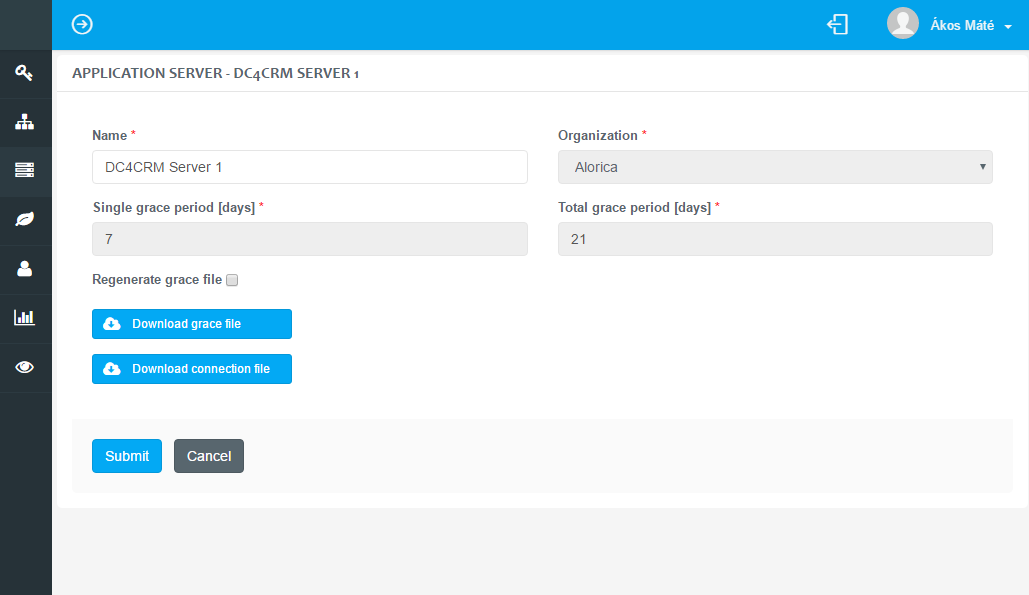
Grace period
The grace period feature ensures that application servers still function during short network outages.
The grace period implementation relies on a special log-like file. Externally modifying or deleting the file will cause your application to lose grace period functionality. The file is downloaded by the application server automatically when it first connects to the License Server, or after the file is regenerated.
This file is made for one server specifically and cannot be moved to another. There should not be a need to ever view this file.
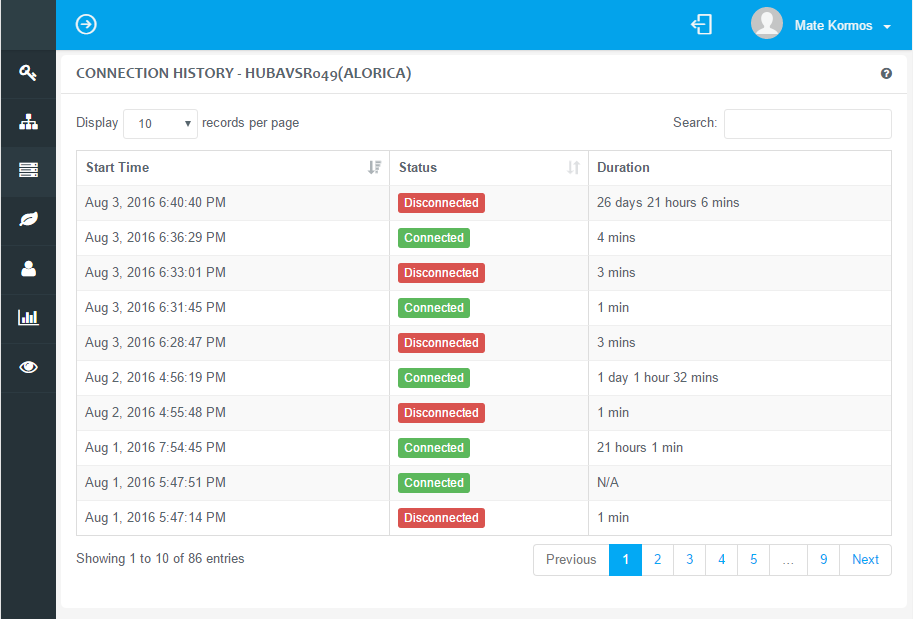
Tracked Amounts
There are two amounts being tracked:
- the time passed since the server was last connected
- the time spent in grace periods in total.
The time the server was functioning, but not allowing logins due to the single grace period being exceeded does not count towards the total.
Examples of Grace Periods
The default values are used in the following examples: 7 days single and 21 days total grace.
A server is disconnected from the Internet. After about 10 seconds, the connection to the** License Server** will time out (during these few seconds, login attempts will fail with network error or network timeout). After the disconnection for up to 7 days (7 * 24 hours, not calendar days), the users will get a warning when logging in and the UI will change slightly to indicate the grace period being in progress.
The Application Server will try to re-establish the connection. If the server reconnects within 7 days, the users will be able to log in without the warning and UI change. If it does not, users will get the login error Grace exceeded. The number of days not being connected will be added to the total (up to a maximum of 7 days for a single incident).
If the total of 21 days is reached (minimum of three separate, full 7 day incidents or more shorter ones) the application server will only allow agents to log in if it connected to the License Server. Another disconnection will no longer start a grace period. Instead, agents will get the Grace total exceeded error message.
It is important to notify Geomant or it's partner if agents report any grace error/warning messages when logging in, as soon as possible in order to avoid any downtime caused by network errors. Checking your applications server's internet connection is also recommended in these cases.