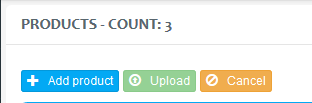Allocating Products
Overview
Users with the License Owner role can allocate products to Organizations.
Users with the Organization Administrator role can allocate the products to Tenants.
Consuming Licenses
When an agent logs in to a Geomant product, the server tries to consume a volume license for each Volume that login requires (e.g. a CTIAgent volume is required to log in to DC4CRM). When that agent logs out, the volume is released.
Consuming the volume license succeeds if:
- the agent's Tenant has fewer agents logged in (volumes consumed) than the limit allocated to the Tenant (by the Organization)
- the Organization the Tenant belongs to has fewer agents logged in (volumes consumed) than the limit allocated to the Organization (by the License Owner)
- none of the above allocations have expired
Otherwise, the agent will get a login error specifying why the license consumption failed.
Setting the Limits
A limit still needs to be allocated for Organizations/Tenants opting for Postpaid billing. It should be large enough to allow the maximum number of possible agents to log in. That maximum would be a limitation set by the product or components it connects to. For example, if an Organization has a single DC4CRM server installed, the limit is about a 1000 maximum concurrent agents above which the server may not be able to process the load. In this case, a sensible limit to allocate would be
- The amount billed will be based on actual maximum concurrent usage.
The implementation does not force the allocations to Tenants be made, so that the sum of limits would match the Organization limit. The Organization limit will be checked when logging in, so allocating significantly higher amounts in total than the Organization limit is not recommended, unless the Organization can ensure (by external means, e.g. control over agent schedules at Tenants) that peak usage times for Tenants does not coincide. Otherwise, agents could get the Organization limit exceeded login error message, before reaching the defined Tenant limit.
Management of Product and Feature Allocations
Login to the License Portal.
Navigate to the Products in the side bar.

Expand the preferred product using the arrow.
Click on the Allocate button.

A list of available Organizations (for License Owner users) and Tenants (for Organization Admin users) will appear.

Click on the drop-down list to choose from the options.

A new, orange box will appear for the Organization/Tenant you have selected.
Skip this step if the product is already assigned to the Organization / Tenant, and only some adjustment is required.
Click on the arrow next to the Billing Type in order to modify the features. This will expand the window.
Specify the amount you want to assign for the volumes by either entering the number or using the arrow keys on your keypad. The number of licenses are displayed. See the description of the details page below.
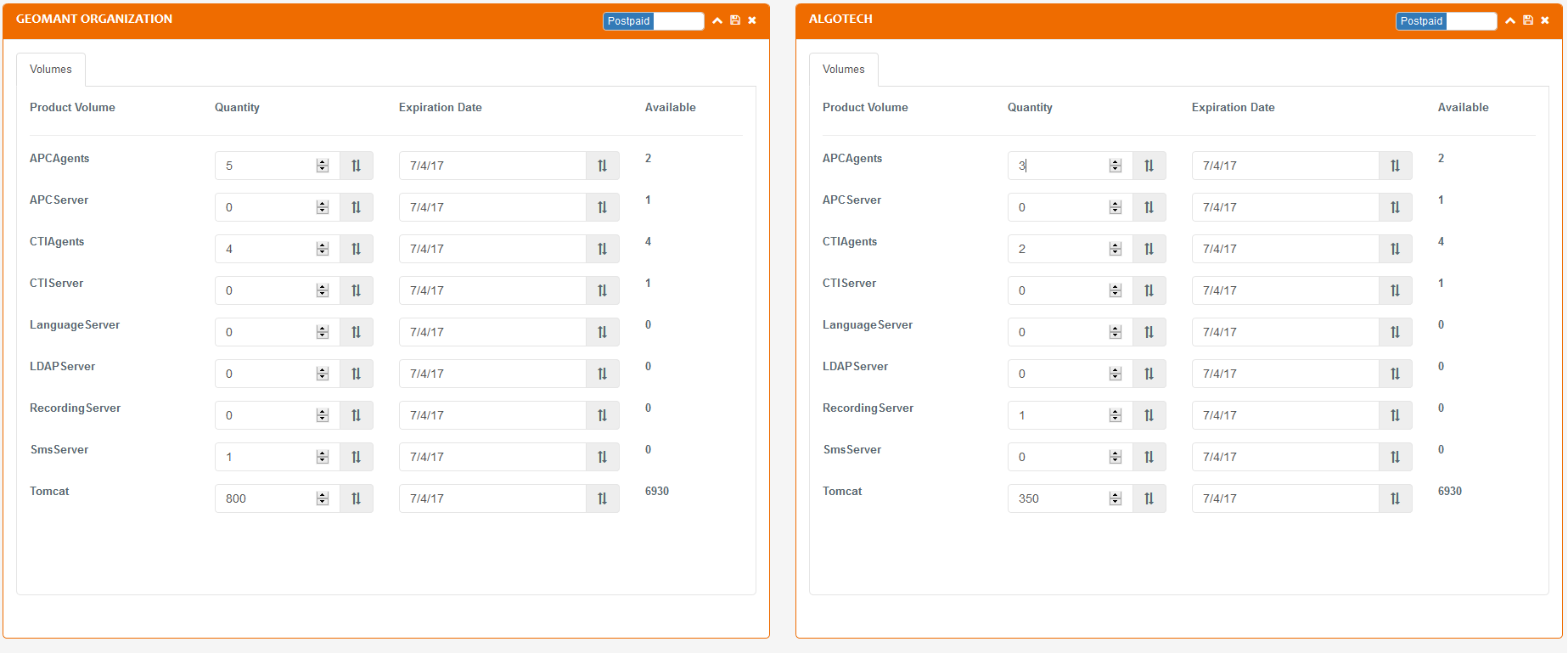
Apply to all
 Use the ***Apply
to all button*** located next to the volumes to allocate the same
amount of licenses or the same expiration date for each volume.
Enable / disable features by clicking on the red/green toggle button on the Features tab.
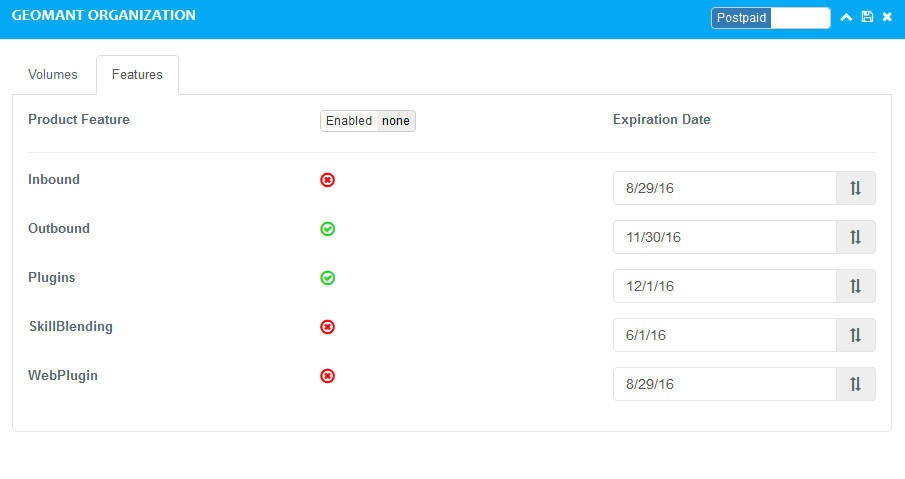
Use the Enabled all / none button to set all the features to available or unavailable state in one swift move.
Set the expiration date for each volume/feature. The Apply to all button can be applied here, as well.
Press either the Submit button above (saves all modifications and new allocations) or the save icon in the upper right corner for each modified or new (orange) box. You should get a green confirmation message.
You can remove any of the product allocations completely by clicking on the X in the corner or the X next to their name in the list, then pressing Submit.
The number of volumes and features licensed individually varies between products.
Products allocated to Organizations / Tenants
If you want check what products each Organization/Tenant has allocated, click on the Products button on the Organization / Tenant list. This view cannot be used to modify the allocations.
Volume Allocation
| Product Volume | Lists the available feature within a product. |
| Quantity | Specify the amount of the allocated volume for each feature. It indicates the number of licenses being allocated to a product volume. |
| Expiration Date | Set the date of expiry. |
| Available | This column displays the total number of available licenses for allocation - the ones that have not been allocated yet. It counts the number of already allocated licenses and shows the remainder amount. |
Number of Licenses
When multiple tenants are being administered within the organisation and license allocation is in progress, the number of licenses allocated is subtracted from the total amount of licenses. This change is visible and saved even before the user finalizes the process.
Billing Types
License Portal provides the ability to change the Billing Type of an
Organization (License Owner user) or Tenant (Organization Admin user)
on a per product base.
The Billing Type of a given Product for an Organization and its Tenants
can be different.
There are two ways of modifying the Billing Type for a Product.
From Pre-paid to Post-paid: only at the end of the current (pre-paid) subscription period.
From Post-paid to Pre-paid: any time during the current (post-paid) subscription period. This will automatically terminate the current (post-paid) subscription period and a new product allocation and (pre-paid) subscription period must be administered via the License Portal.
Description on Billing Types
Read more about Billing Types on this link.

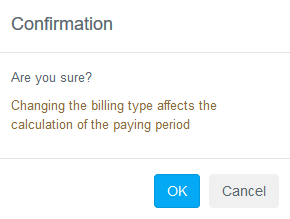
New Product Creation
If a new product is released or the Volumes/Features of a product changes, the License Owner will have to add the signed XML describing the Volumes/Features it can have before the new product can be allocated to Organizations.
After obtaining the XML, press the Add product button.
Select the XML file.
The Upload button will be active. Click it in order to upload the XML file for the new product.