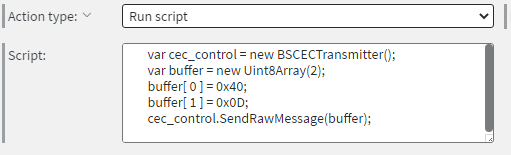Monitor Control
In this article, you will find methods to control screens with each device type and more.
Common way
The easiest solution is if you simply use a smart plug or timer switch for powering the screen of the media player and/or the media player. This will simply switch on or off the power as you manually set it up.
There are many analog and digital versions of these smart plugs.

Android
Starting with the Wallboard application version 3.0, setting working hours will be available on Android devices. Devices with CEC support will be able to turn off the capable screen and also put the device into a sleep state. Devices without CEC support will also be able to go into a sleep state without affecting the screen.
For CEC, you have to use the right HDMI cable and a display that can react to CEC messages.
Samsung
The SoC application of Samsung can control the display internally and in both cases, you can set it up day by day when it needs to switch on and off.
For examples, refer to the Set working hours section of User commands for samsung ssp.
Windows
Be aware, that working hours on Windows is not a generic Windows device feature.
It works best with Giada Windows Signage devices, on the following set up:
Working Hours needs KIOSK mode to be enabled to work properly.
This function only works on Windows Enterprise OS. It can be turned on with a user command. The feature replaces the explorer with the wallboard signage application as the default shell, and filters specific keyboard shortcuts (CTRL+ALT+DEL).
Function also needs 'Allow wake timers' to be enabled. This can be found in the following Windows settings:
Control panel > Hardware and Sound > Power Options > Change Plan Settings > Change advanced power settings > Sleep > Allow wake timers
Select Enable for both the On battery and Plugged in options. Click Apply and then click OK.
For examples, refer to the Set working hours section of Generic user commands for Windows devices.
Trigger Screen On/Off with Content
Cur rently, Samsung devices with CEC screens can be controlled through content with events. You can easily set up page change events, time-based events, datasource events, and widget interaction events to trigger the Screen On or Screen Off action.