Configuration Guide
Configuration of Desktop Connect
After installing Geomant Desktop Connect Server for CRM service, it needs to be configured. Configuration of Geomant Desktop Connect Server is done using a text editor, where the ***GeoCCILib.properties ***file has to be modified.
Locate the file on the .properties file(s) on the install path. Each AES connection has it's own file. The filename has the pattern "GeoCCILib.[virtual host].properties". During installation, the file is generated from this pattern and the actual virtual host name. DC Installation Path
[DC installation path]\Config\GeoCCILib.[vhost].propertiesDefault Location C:\Program Files\Geomant\Desktop Connect Telephony Service\GeoCCILib.[vhost].properties
Configuration File Properties
Property |
Default value |
Description |
|---|---|---|
| guid | - | The virtual host's unique name |
JTAPIServer |
- |
Avaya AES IP address or host name |
JTAPIPort |
JTAPIPort=450 |
Avaya AES TSAPI port |
JTAPILink |
- |
CTI link identifier on AES/Telephony server, for example: AVAYA#S8300#CSTA#AES52 |
JTAPIUser |
- |
Name of the user used to connect to CTI link |
JTAPIPassword |
- |
Password of user used to connect to CTI link |
HuntGroups |
HuntGroups=2 |
Number of Hunt groups Geomant Desktop Connect GeoCCI Server service will monitor for agent login/logout states. |
HuntGroup.[0-( HuntGroups-1)] |
HuntGroup.0=3002 HuntGroup.1=3013 |
Hunt group extensions |
VDNs |
VDNs=2 |
Number of monitored VDNs |
VDN.[0-( VDNs-1)] |
VDN.0=644004 VDN.1=644005 |
VDN extensions |
log4j.appender.R.File |
log4j.appender.R.File=log/GeoCtiSrv.log |
Location of log file, defaults to [DC install path]\log\GeoCtiSrv.log |
log4j.appender.SR.File |
log4j.appender.SR.File=log/GeoCtiSrvStd.log |
Location of log file, defaults to [DC install path]\log\GeoCtiSrv.log |
log4j.appender.SR.MaxFileSize |
10MB | The size of the log file before it rolls over to a backup |
| log4j.appender.SR.MaxBackupIndex | 2 | The number of backups kept. Total size of logs (i.e. FileSize * BackupIndex MB) should be configured to keep logs for a week. The amount of logs generated daily depends on the call volume handled, number of login/logout pairs, etc. |
Using multiple Application Enablement Services for failover
You can configure multiple AES server so that Desktop Connect can utilizes them in a failover scenario. In such scenarios you need to configure a connection string that is a list of available AES servers. Please note that the AES service need to use the same switch name, CT user & password in order for Desktop Connect to be able to failover
A new file TSAPI.PRO needs to be placed in DC_HOME directory, the file needs contain a reference to secondary server names.
TSAPI.PRO
Alternates(AVAYA#S8300#CSTA#AES71A)=AVAYA#S8300#CSTA#AES71B
GeoCCILib.Test.properties
JTAPILink=AVAYA#S8300#CSTA#AES71A;loginID=CTUser;passwd=CTPassword;servers=10.168.3.83,10.168.3.156
Configuration of Recording
Avaya Call Recorder
Avaya Call Recorder needs to be configured to allow external controllers to start, pause, resume, stop recorded calls.
Navigate to Avaya Contact Recorder login page.
Login with administrator privileges.
Navigate to General Setup → *Recorder* tab.
Set the URL(s) of external control port(s) to connect to the DNS/IP name of the Desktop Connect Server and port.
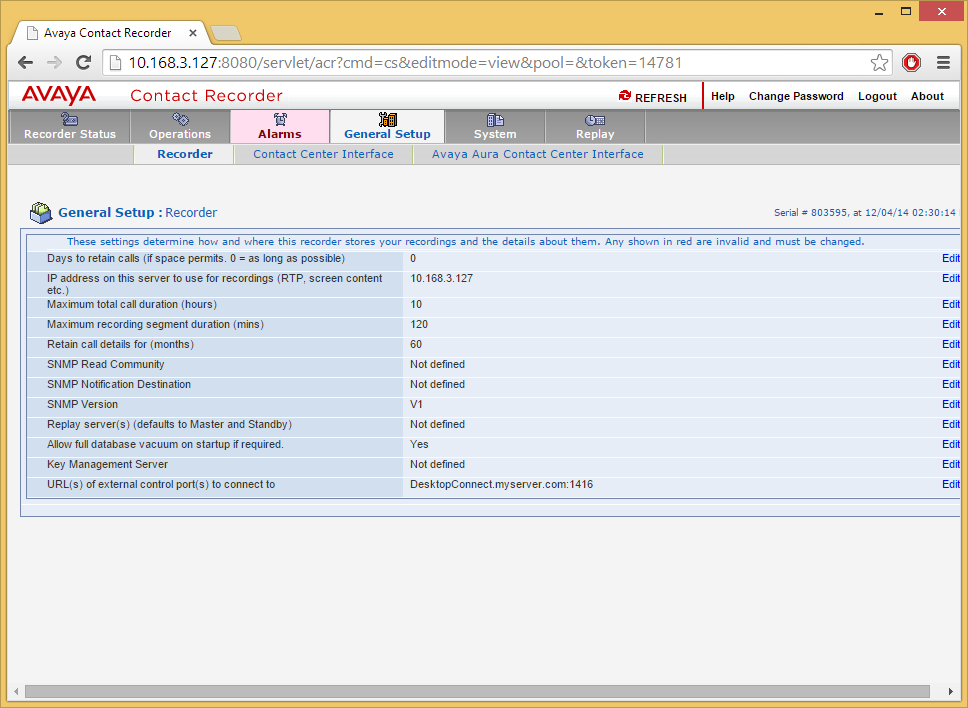
General Recorder Configuration
Configure call recording related settings using a text editor and modify
the recorder.properties file.
The file location depends on the DC installation path:
DC Installation Path
[DC installation path]\lib\rec.*.properties
Each file is listed under ConfigFile.[0-(ConfigFiles-1)].File (like rec.Test.properties) and contain connection details about a given recorder server. These files should be stored in the directory configured under setting ConfigFilePath.
| Property | System | Default value | Description |
|---|---|---|---|
| guid | All | - | The virtual host's unique name |
| Type | All | ACR | Determines the recording system type, valid values can be ACR or Verint |
| AppPort | ACR | 1416 | The port opened on the Desktop Connect server facilitating two way communication with the ACR server |
| AppName | ACR | AppName=CRMCS | Application name to register with the Avaya Call Recorder |
| MessageFactoryVersion | ACR | cscm78 | The message format that is accepted by Avaya Call Recording system |
| IntegrationServer | Verint | - | IP address of Verint Recorder System Integration Server, where the RIS API is located |
| IntegrationServerPort | Verint | - | Port published for Verint Recorder System Integration Server, where the RIS API is located |
| Stations | All | Stations=2 | Number of phone extension for which ACR integration is enabled |
| Stations.[0-( VDNs-1)] | All | Stations.0=644004 Stations.1=644005 |
Detailed phone extensions for which ACR integration is enabled |
Wallboard Configuration
The wallboards available to users are defined in a JSON file, and in part the "Wallboard" type custom objects in your CRM. It defines a list of VDNs and HGs to monitor for each Wallboard object. An online tool is planned to be developed to provide a UI for editing your wallboard configuration. Until it is available, Geomant will set up this file on your behalf after the installation.
The file name is wallboardConfig.json and is found in the "Config" folder of the DC install, by default "C:/Program Files/Geomant/Desktop Connect Telephony Connector/Config/wallboardConfig.json".
Note that all numbers (extensions, warning and exceeded thresholds) are represented as strings, not actual JSON numbers, i.e. put quotes around them.
Sample file for a simple wallboard configuration:
Example wallboard config
{
"local-mbt": {
"a01b000000coukgAAA": {
"vdns": [ "335660", "335661", "335662", "335663", "335664", "335665" ],
"huntGroups": {
"341500": {
"name": "Collection",
"warning": "10",
"exceeded": "30"
},
"341501": {
"name": "Helpdesk",
"warning": "5",
"exceeded": "10"
},
"341502": {
"name": "Priority calls",
"warning": "1",
"exceeded": "2"
}
}
}
}
}
In this example, there is configuration for a single wallboard with id "a01b000000coukgAAA" in virtual host "local-mbt". It has six VDN monitors (335660-335665) and displays stats for three hunt groups.
- The top level Objects have the virtual host (in this case,
"local-mbt") in the key: the file can define wallboards for more than one AES.
- The second level of objects are the wallboard configuration objects, the key is the Salesforce ID of the wallboard object.
- The "vdns" array is a list of VDN extensions to be monitored. List all VDNs that route calls to any of the hunt groups you want to display to the agents. This is required so the AES tells the solution about the number of calls in queue.
- You shouldn't
- The "huntGroups" object contains an object for each hunt group. The key is the extension of the hunt group
- the "name" field is the name displayed to agents
- "warning" is the number of calls queued on a hunt group to change the icon of that hunt group from green to yellow, meaning there are more than usual customers waiting
- "exceeded" is the second threshhold for the number of queued calls. Reaching this many queued calls turns the icon red.
- The "vdns" array is a list of VDN extensions to be monitored. List all VDNs that route calls to any of the hunt groups you want to display to the agents. This is required so the AES tells the solution about the number of calls in queue.
- The second level of objects are the wallboard configuration objects, the key is the Salesforce ID of the wallboard object.
Modifying the file will make the service re-read the configuration. No service restart is needed for the changes to take effect. It is recommended to create a new file and back up the original config file before replacing it.
Logging
Geomant Desktop Connect 4 CRM produces the following log files:
Communication with the Avaya Application Server (the log file is defined in the GeoCCILib.[virtual host].properties files).
Communication with Avaya Call Recorder (the log file is defined in the reclog4j.properties files).
DC Installation Path
[DC installation path]\Config\*.properties
| Property | Default Value | Description |
|---|---|---|
| log4j.appender.crmcs.File | |
Default file name of the log file |
| log4j.appendercrmcs.MaxFileSize | 20MB | Maximum size of one log file |
| log4j.appender.MaxBackupIndex | 9 | The number of log files to keep on the system before deleting them |
Please note that the file contains all log4j related settings that are not meant to be detailed in this document. Find more information on log4j: Log4j 1.2 manual.
Folder Permissions
Give full control to the service running user on ***Log ***folder under the installation path.
This step is mandatory on Windows Server 2008, even if the service running user is a local administrator.
Configuration of the Geomant Call Center Settings within CRM Solutions
After successful deployment of the application, the related settings have to be configured via the CRM systems for a prompt operation.
Review and follow the instructions described in the Geomant Call Center Settings in Salesforce article.