Registering a New Device
After you install the Wallboard application on a device you will see a four digit code in the bottom left corner of the screen.
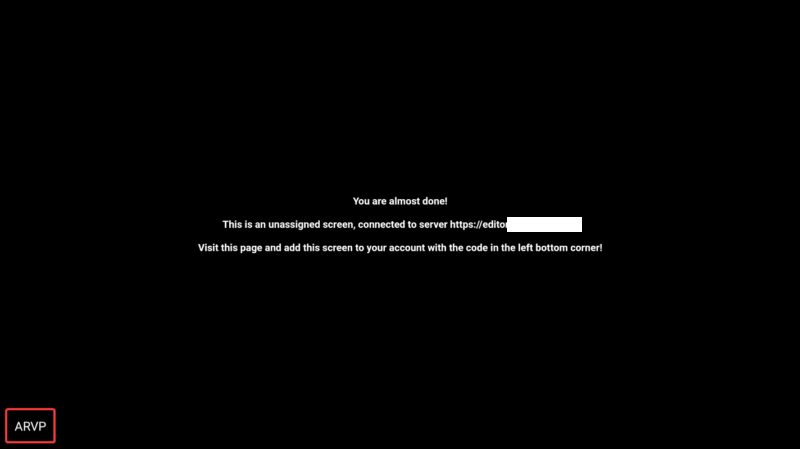
You have to log in to the editor interface to add a new screen. Once you are at the Homepage press the  icon and select Screen.
icon and select Screen.

In the add screen modal you will see the followig:
- Temporary id / Serial: Enter it's four digit code or use serial code.
- Name: Give a name to your new screen
- Choose a licesne order
- Choose a content: Optionally you can choose a content, that will get assigned to the screen at the moment of registration
- Team: See more about Teams
- Advanced
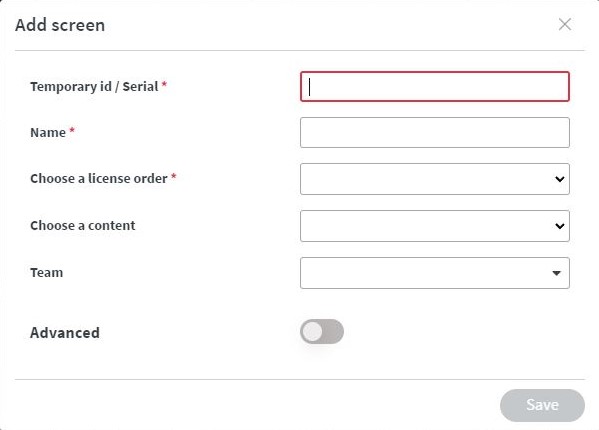
Select a license order for the screen, enter its four digit code, and give a name to the newly added screen.
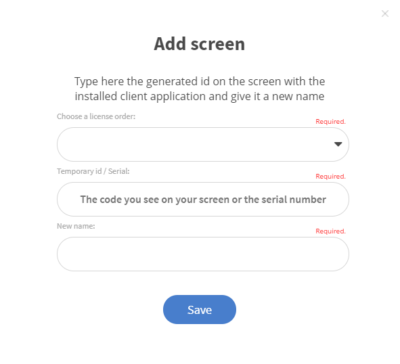
When finished, the name of the screen will appear in the corner. You can hide it by right clicking on the device and setting the display screen name value to hidden.
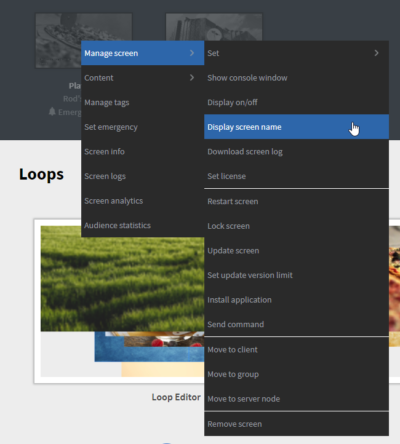
Your screen should now show up in your portal illuminated with a green circle indicating that it is online.