Introduction to teams
With the help of teams, the users of a customer can easily manage the available resources apart from each other. For example, a big company with many sites is using different products at different prices. It results in many resources, such as pictures, videos, datasources, contents, and screens; it can be very overwhelming to manage. For better management purposes, you can create teams and can assign resources to them.
You can make teams in the Settings/Teams menu.
When you first make teams, you need to set a few global settings to your liking:
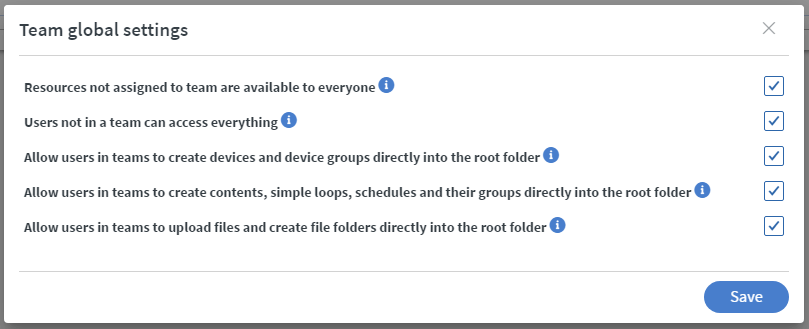
- Resources not assigned to team are available to everyone.
- Turned off, only the owner can access the resources without teams.
- Turned on everyone can see them.
- Users not in a team can access everything.
- Turned off, these users cannot access anything.
You can modify these setting later.
Setting up teams
After clicking on the Add new button you can add and manage several things:
- Name
- Comment
- Users
- Screens
- Loops
- Contents
- Schedules
- Files
- Messages
- Datasources
- Remove team
From a user’s point of view, he can only see the resources assigned to his team, except if the Owner/Administrator turned on the resources not assigned to team are available to everyone option. Then, he will see the team’s resources and the unassigned resources too. He will not see other teams’ resources.
You can assign resources to teams in many places, not just in the Settings/Teams menu. Here is a list of where to find them.
User:
- Settings/Users/Edit user
- Settings/Users -> Add new
Loop/content/schedule:
- Home/
- When adding new loop/content/schedule
Datasource:
- Settings/Datasources/Edit datasource
- Settings/ New database
Files:
- When uploading a new file in the file manager
- File manager/…/Edit teams
Useful facts
Teams can’t be the member of another team, but a user can belong to multiple teams.
Users with Owner or Administrator roles can see and manage every team inside the customer.
A content can contain resources that one team can see while the other doesn’t. The visibility doesn’t matter in the displayer, only in the Editor.
A content that belongs to a team can be inside a folder that is not shared with the team.