Locking Down Android Devices
Locking down an Android device means that our application will optimize the Android system to run exclusively as a digital signage device.
Please note: Only rooted devices can be locked!
Locking down a device will do the following:
- Every pre-installed application will be disabled. This means that every application, that is not needed for our application to work, will be disabled. This will grant maximum performance and stop badly behaving apps.
- The default home applications will be removed and our application will be set as the new home application. This means that every time the device starts or the Home button is pressed then our application will start.
- A new custom boot animation will be set.
Locking down the device needs to be done only once. It will take several minutes to lock and then will reboot.
If you would like to restore the device to its original state you can unlock the device. Unlocking will enable all applications that were disabled by the locking process and will re-set the default home application.
There are 3 ways to lock a device:
Locking can be done in the editor.
Right click on your device and find the Lock screen option.
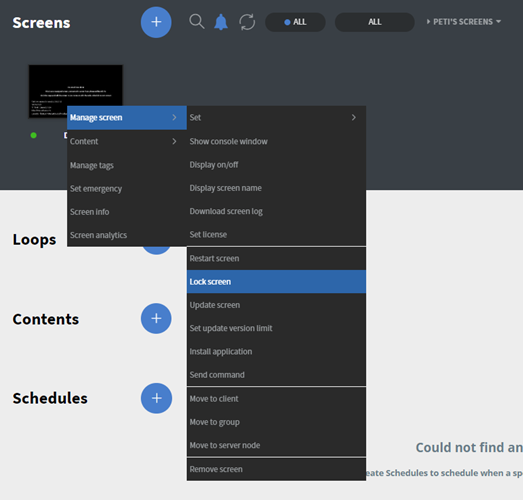
Click the Lock screen option and on the pop-up window click 'Lock'.
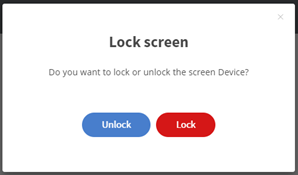
You can lock the device at the first start in the configuration options.
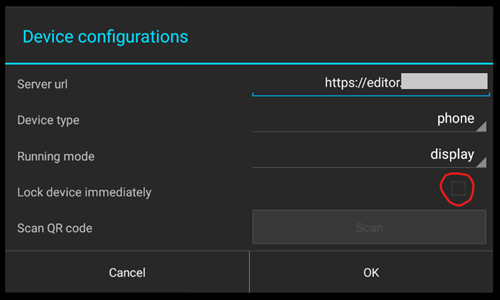
You can lock the device from a secret menu.
Open the secret menu with the key combination. (You can find more information about the secret menu here:
- Go to Functions.
Click Lock device.
f
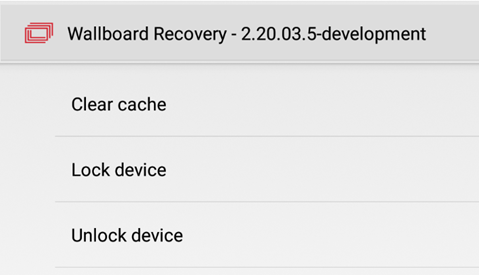
There are 2 ways to unlock a device:
- Unlocking can be done from the editor. It can be found in the same pop-up window as the locking.
- It can be done from our secret menu. The unlock option is under the locking options in the same location that was used to lock it.