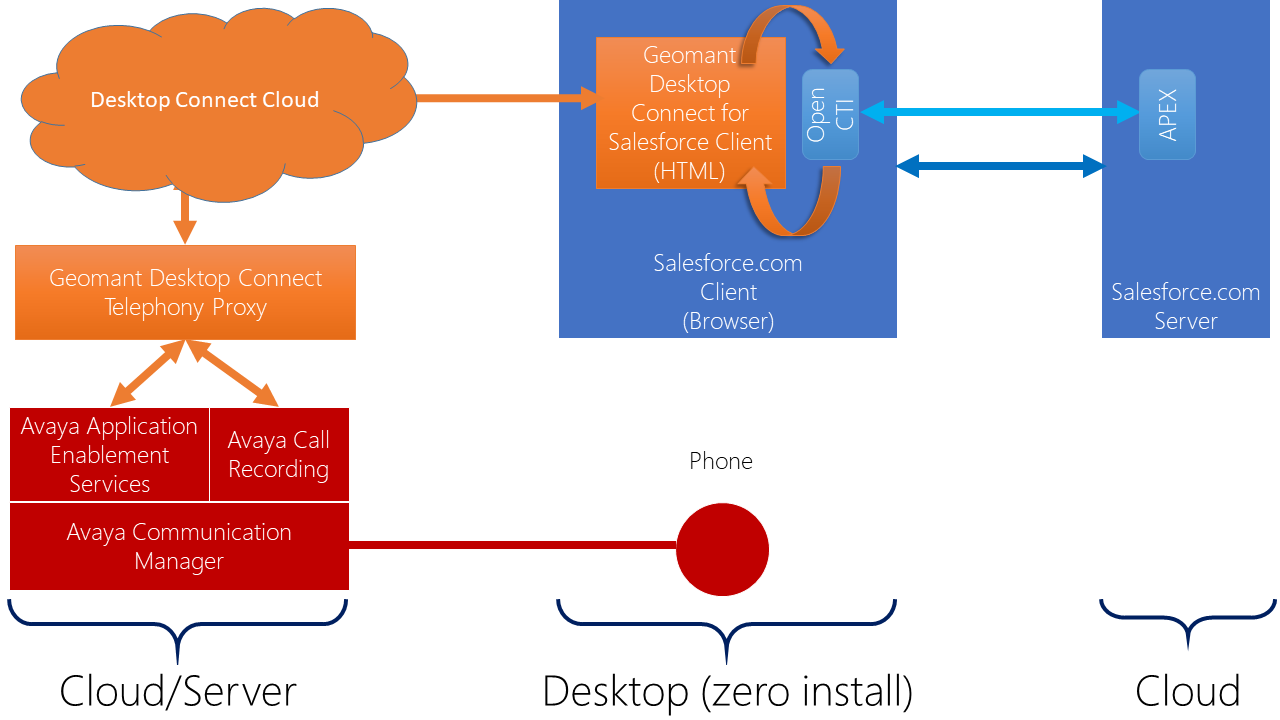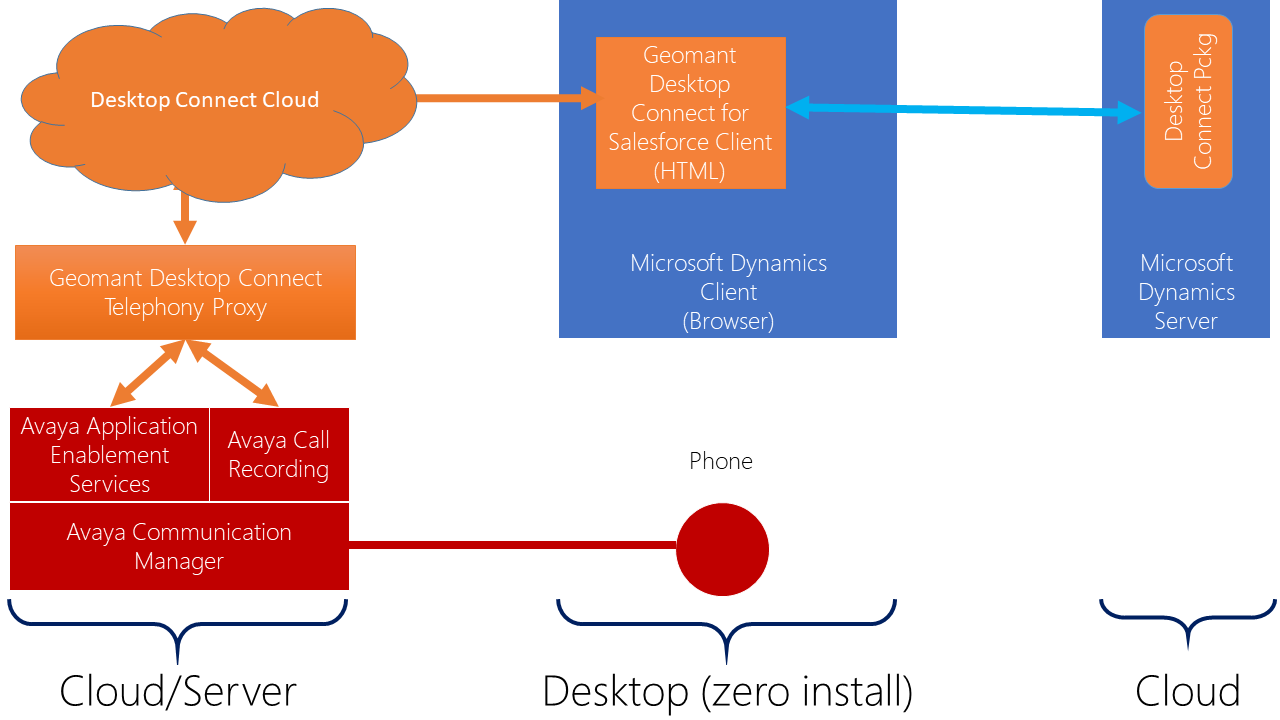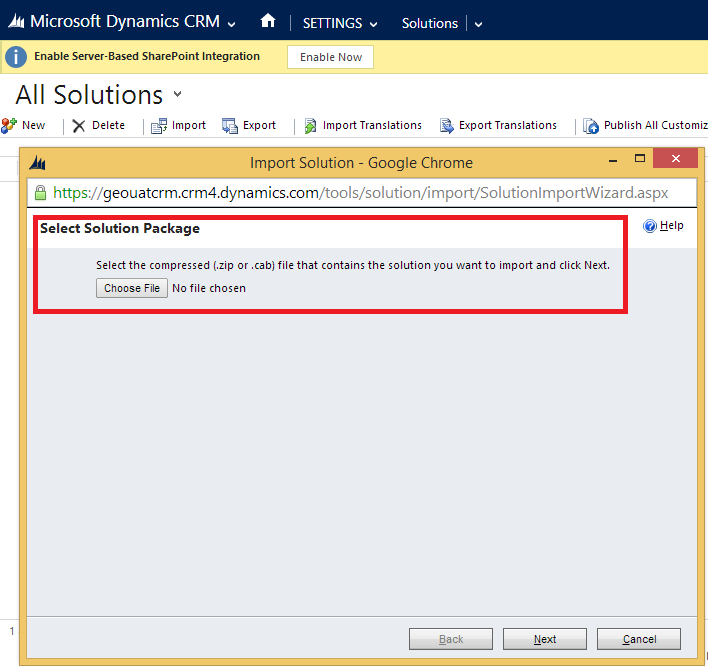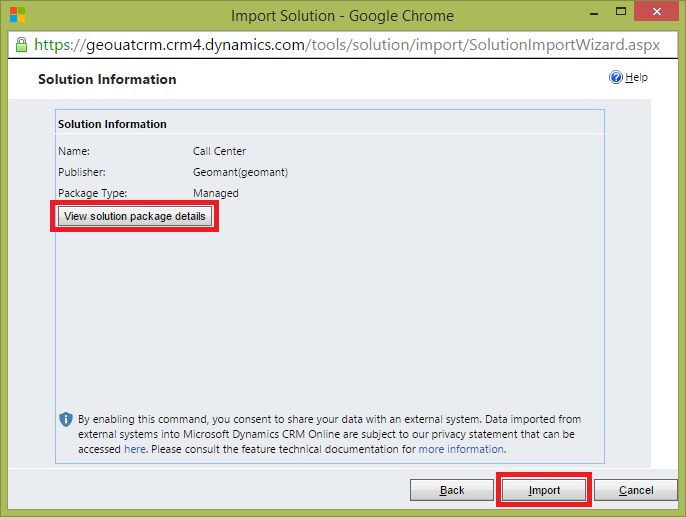Deployment Guide
Introduction
Organisations utilizing Avaya Communications Manager (ACM) as their telephony platform have a requirement to telephony-enable their CRM users to improve agent productivity. CRM users must have a Computer-Telephony Integration (CTI) adapter installed on their environment for the type of CTI system that is in use. The CTI adapter acts as an intermediary between the CTI system, the CRM application and the user.
Desktop Connect for CRM integrates with Avaya Call Recording or Verint Call Recording systems for recorded calls.
Purpose of This Document
The purpose of this document is to provide a deployment guide and to define prerequisites for Geomant Desktop Connect for CRM with plugin support for:
- Avaya AE JTAPI Services
Target Audience
This document is intended for two audience segments:
- Customers who are installing, upgrading or updating the Desktop Connect for CRM software for themselves.
- Geomant technicians or Geomant Business Partners who are installing or updating the Geomant Desktop Connect for CRM on behalf of customers who have obtained a technical support contract with Geomant.
Preparatory Steps before Deployment
Before starting to deploy Desktop Connect for CRM, please make sure that all Prerequisites are met.
Solution Description
Geomant provides a connector for full cloud integration in which the Avaya telephony platform is linked with the cloud based Salesforce.com CRM using the TSAPI protocol by Avaya Application Enablement Services and Open CTI interface.
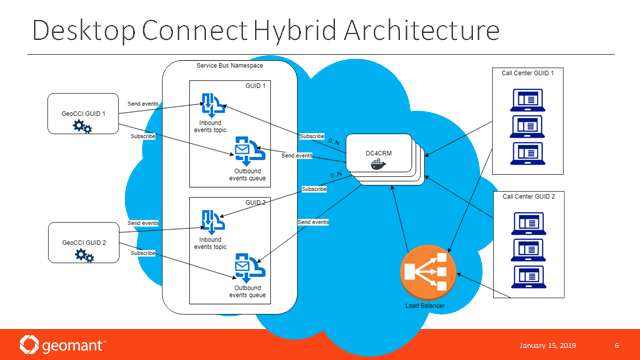
Hardware Architecture
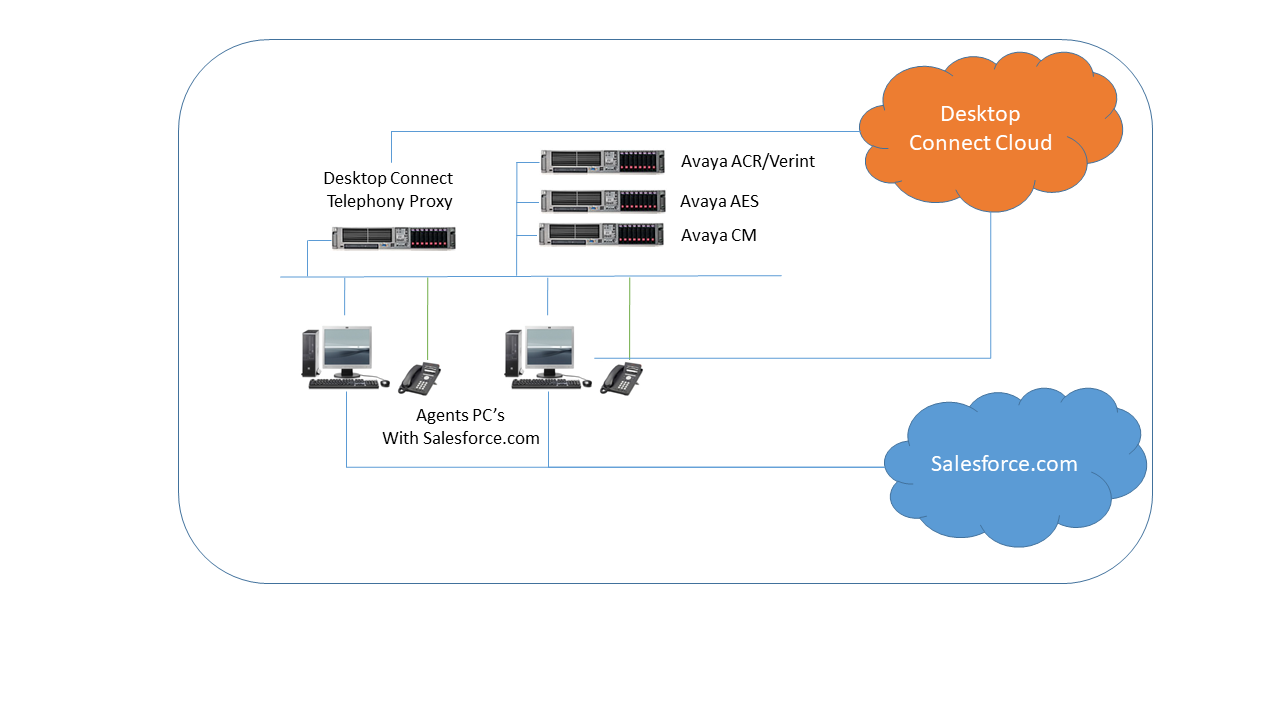
The hardware architecture diagram is outlined on the following figure.
The solution consists of the following components:
Avaya Communication Manager
Avaya Application Enablement Service
Avaya Call Recorder (optional)
Verint Call Recorder (optional)
Desktop Connect for Salesforce.com
Desktop Connect Call Center Extension (managed package)
Salesforce.com
Software Architecture
The following diagram shows the high level software architecture.
Installation of Desktop Connect for CRM
The Geomant Desktop Connect for Microsoft Dynamics CRM solution consists of a server side component, managed solution for Microsoft Dynamics CRM (6.0, 6.1, 7.0, 7.1, 8.0, 8.1 and 8.2)
The Desktop Connect for CRM Server is responsible for the communication with Avaya Application Enablement Services (AES) and Avaya Call Recording (ACR)/ Verint Call Recorder (Impact 360 Version 11 SP1+) providing simple JavaScript based JSONP calls for the client interface.
Desktop Connect managed solutions consists of a set of web resources that allow Desktop Connect to inter-operate with Microsoft Dynamics allowing the application to perform entity queries, screen pops and click to dial. The solution contains a custom entity integrated into the Settings menu point that allows CRM administrators to configure Desktop Connect for Microsoft Dynamics dialling and screen pop behavior.
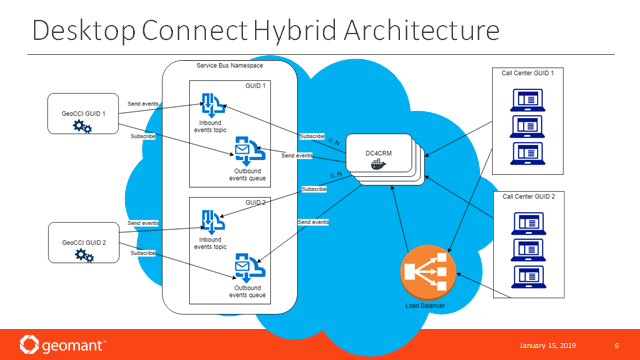
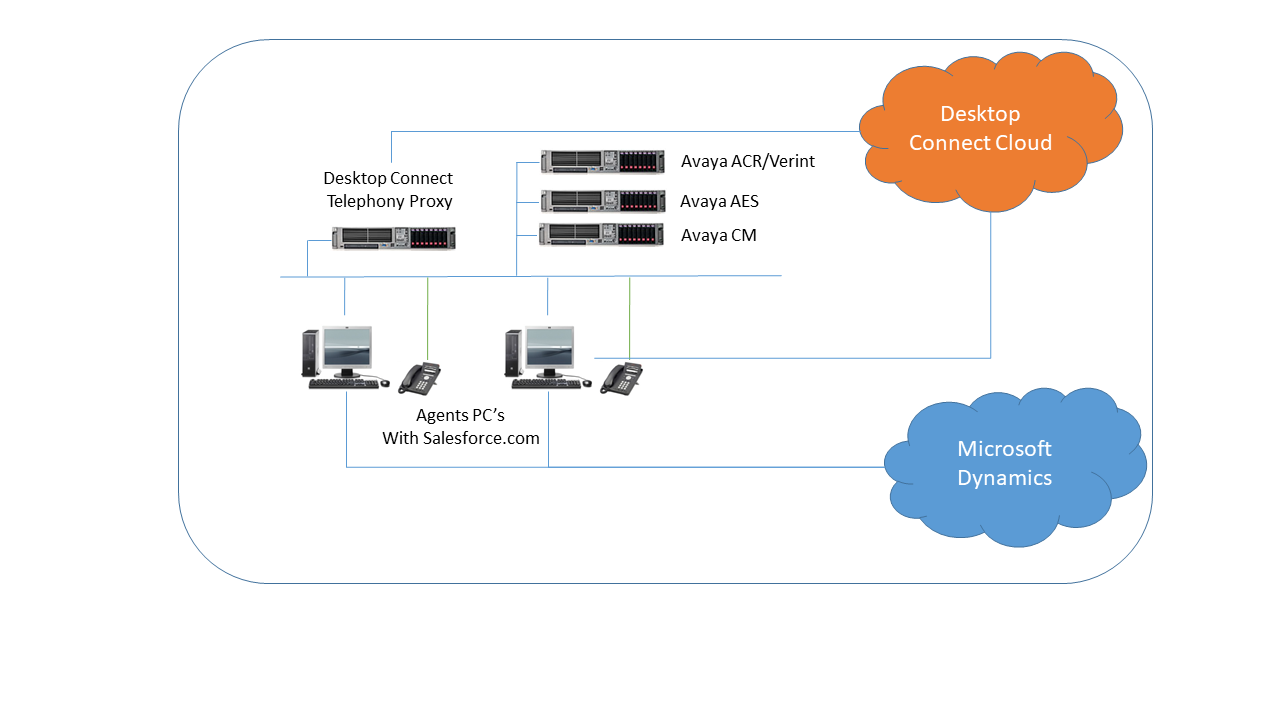 The
hardware architecture diagram is outlined on the following figure.
The
hardware architecture diagram is outlined on the following figure.