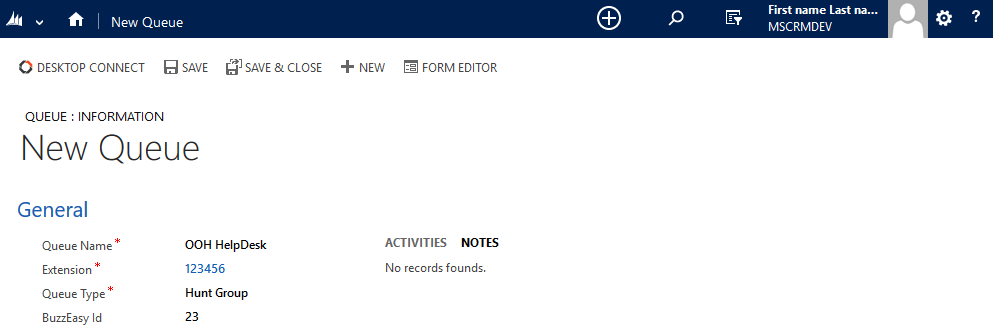Buzzeasy Configuration - Desktop Connect for MS Dynamics CRM
Overview
This document describes the setting and configuration of Buzzeasy related credentials in Microsoft Dynamics CRM.
Audience
Supervisors and CRM administrators are allowed to configure Buzzeasy credentials and services through the Call Center administration interface.
Buzzeasy Integration
Integrating Buzzeasy Cloud Service with Desktop Connect for CRM provides the capability to schedule and consume callback requests, therefore granting a better customer service by improving the performance of agents.
Buzzeasy Feature in Desktop Connect for CRM
The Buzzeasy tab in the Desktop Connect application will be visible if it has been allocated to the DC4CRM product via the License Management Portal.
The following section contains the steps of allocating features to organizations: Management of Product and Feature Allocations
Buzzeasy Configuration
The Buzzeasy Configuration refers to the company or organization claiming Buzzeasy's callback services.
Configuration of the Buzzeasy credentials will be possible after a successful login to Microsoft Dynamics CRM.
Setting up Buzzeasy Configurations
Creation of Buzzeasy Credentials
Navigate to Settings → Buzzeasy Configurations in the menu of the page.
Use the New button to create a new entry.
Specify the details described below.
Click Save to finish the creation of a new entry.

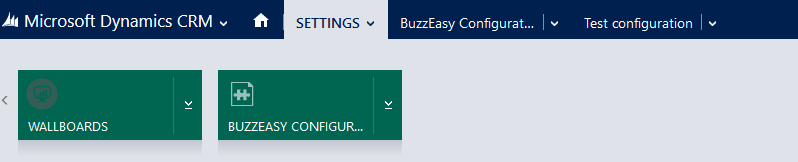

A Buzzeasy credential has he following details:
| Name | Specify the unique designation of the Buzzeasy configuration. |
| Auto Answer | Specify if calls should be answered automatically. |
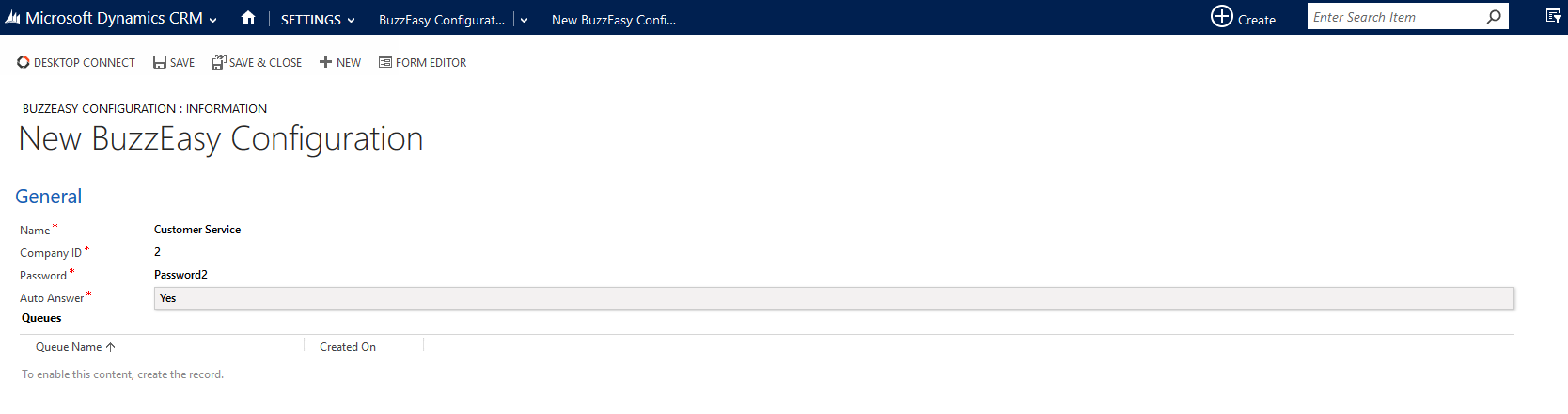
Assigning Queues to Buzzeasy Configurations
Buzzeasy Queues are existing CTI queues administered with a Buzzeasy ID.
The Buzzeasy ID is related to the Service Queue configured in Buzzeasy by the implementation engineer.
Assign queues to the Buzzeasy configurations, which will appear in the Desktop Connect integrated application.
Assigning Queues to Buzzeasy Credentials
Navigate to Buzzeasy Configurations in the menu bar.
Click on the particular Buzzeasy credential.
The Information page will appear.
Click on the Add Queue record (+ sign) in the Queues list.
Start typing the name of the queue or use the magnifier to search queues.
Choose the preferred queue to assign to the Buzzeasy configuration.
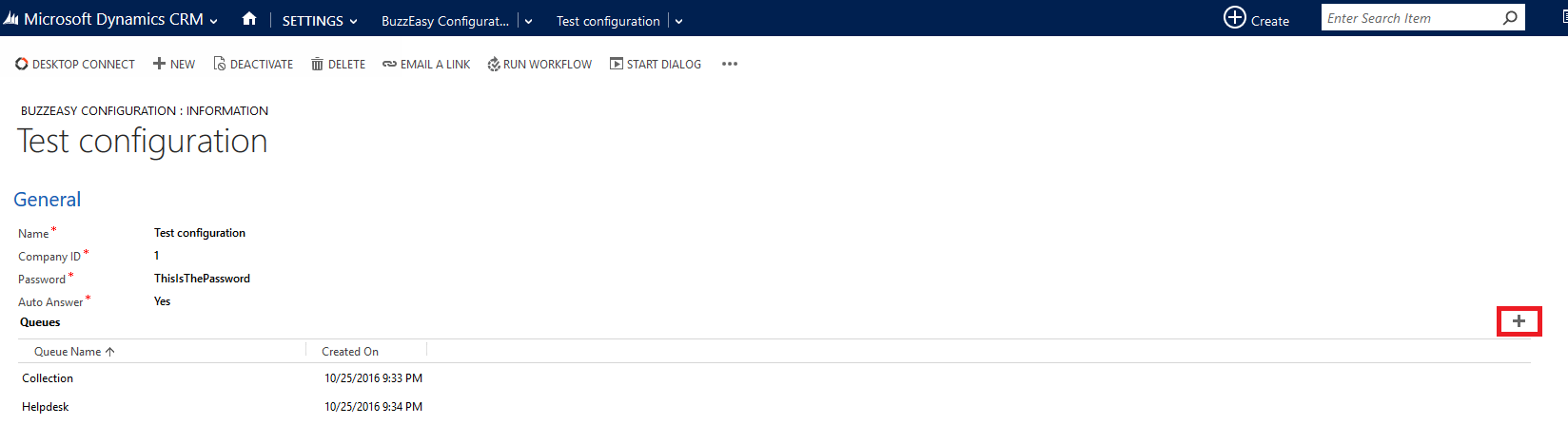
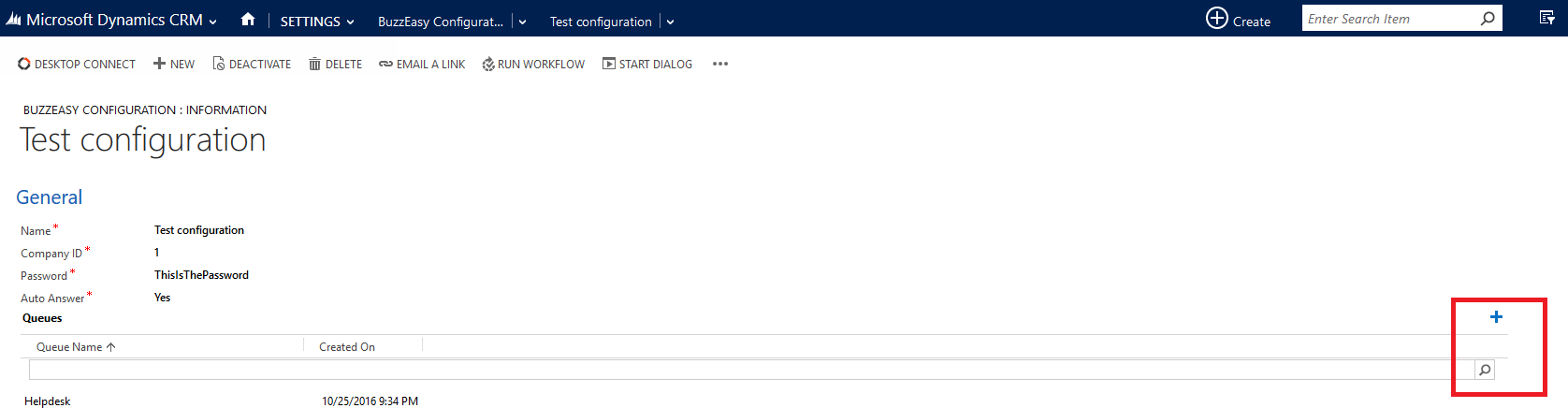
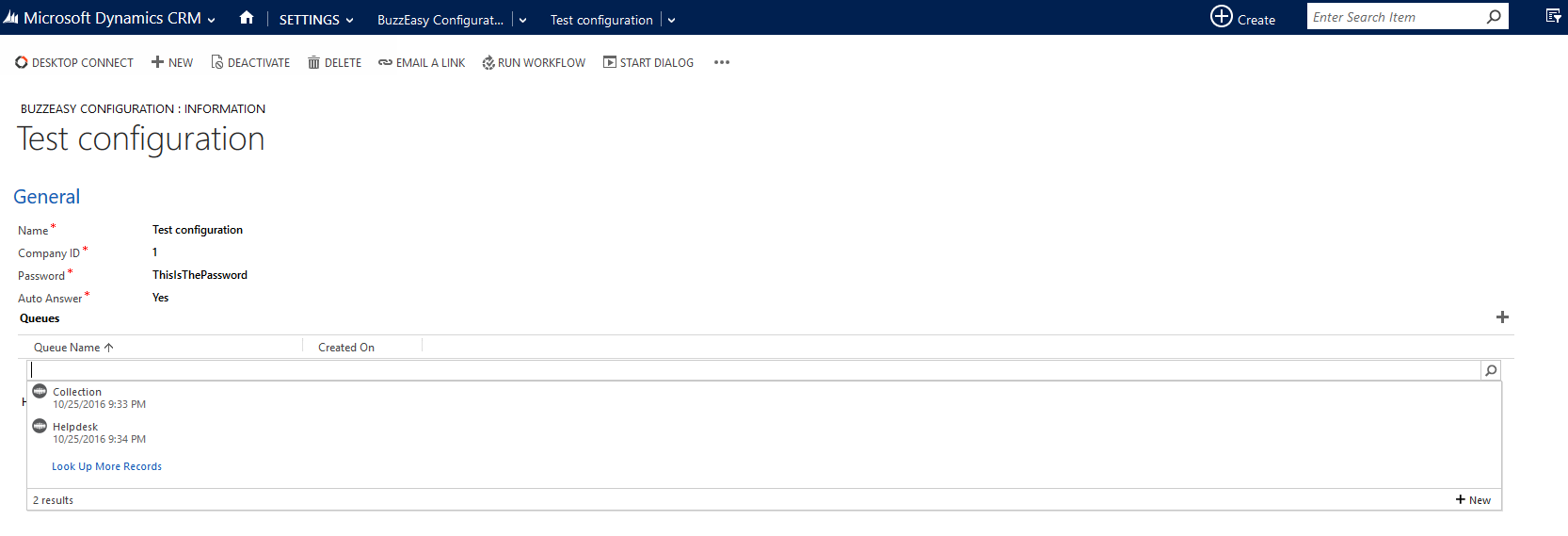
Creating New Queues
It is possible to create new queues if none of the existing ones suffice.
Creating New Queues
Follow steps 1-4 as described in the section above.
Click on Create a New Queue (+New) button in the bottom-left corner of the search panel.
The New Queue configuration page will appear in a separate window.
Fill in the details described below.
Click on Save to finish the creation of the new queue entry.
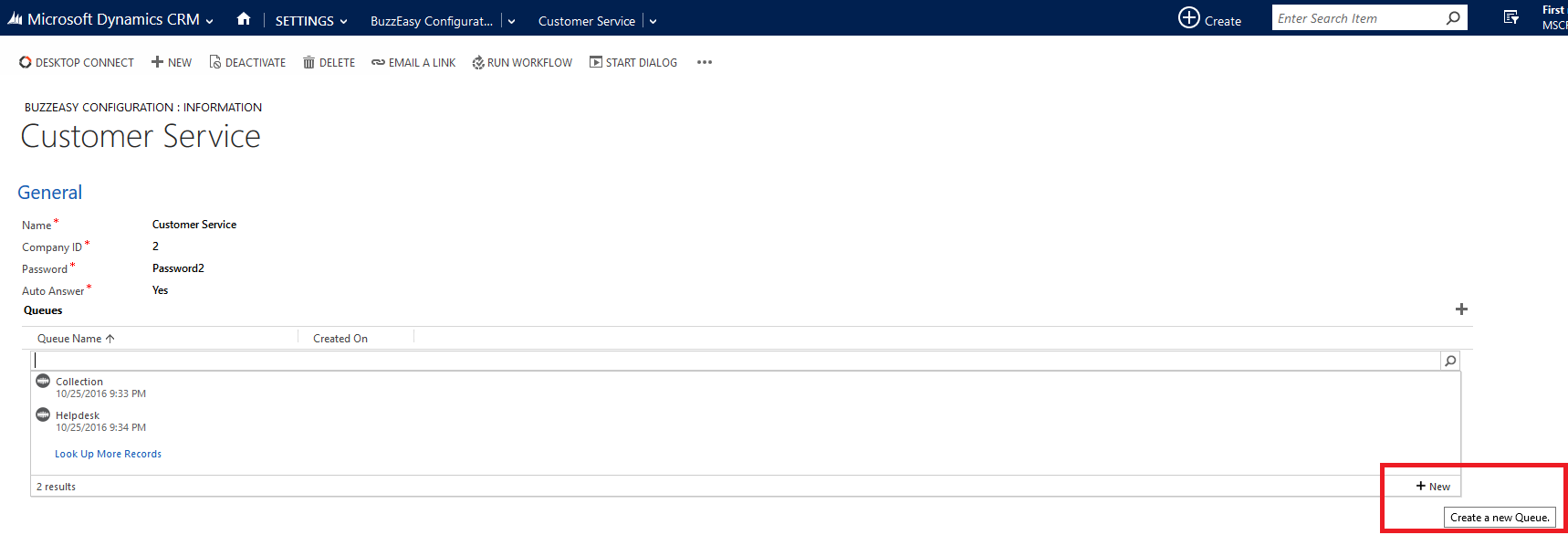
Specify the following details of the new queue:
| Queue Name | Specify the unique designation of the queue. |
| Extension | Specify the extension that will be used to transmit calls. |
| Queue Type | Specify the type of distributing calls.
|
| BuzzEasy ID | Specify the Buzzeasy ID referring to the Buzzeasy Service Queue. |
| BuzzEasy Custom Routing | Specify an expression that defines DTMF tones Buzzeasy will play while in queue with the recall scheduled. With the correct CM vector configuration, this can be used to route callbacks to the agent that created them, the same hunt-group the call came in on, etc. The expression is one or more parameters and/or fix digits. Parameters are replaced by the agent application based on the current call / agent. Valid parameters are: %agent%, %station%, %vdn%, %hg%, %digits%, and %called%. The oldest active call is used to give value to the vdn, hunt-group, collected digits, called number parameters. Example: The CM vector for a BE queue VDN is configured with a "route-to: digits" step. The BE custom routing is "%agent%". When an agent schedules a recall for this queue, BE stores the agent ID. When the recall is started, BE will play the agent ID as DTMFs, so the vector will route to the agent. In effect, recalls scheduled for this queue are "agent owned recalls" and the queue name should reflect that.
|