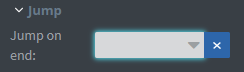YouTube Widget

In the Source menu you can insert the URL of the video that you want to play in the Video ID field.
- You can loop your video with the Loop switch.
- You can also set the Volume of your video with the Volume Slide.
- Enabling the Interactive switch will allow you to click the Play button on your YouTube Video. This is only required when previewing. When the content is sent to your media player, the video will autoplay.
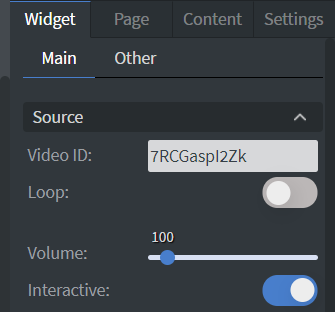
In the Size & Position menu you can select the width, height, and placement of your widget quickly.
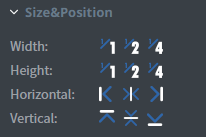
In the Effects menu you can round off the corners of your widget or change the opacity.
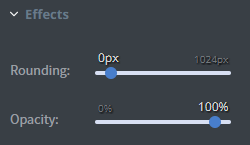
In the Other Effects menu you can add a shadow and a border to your widget. You can also set the size, type, and color of your border.

In the Animation menu you can choose the enter and the exit animation of your widget.
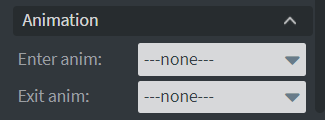
In the Jump menu you can set up the Jump on end function. The content will switch to the selected page after the video has ended.