White Label menu
In the White label menu, you are able to create your own branded design of the CMS.
Before creating a new semi white-label, you need to create a new domain for it and write an email to our sales team, because some work is needed on our side too. After the domain is created, and our team finished the preparations, you will be able to create the semi white-label.
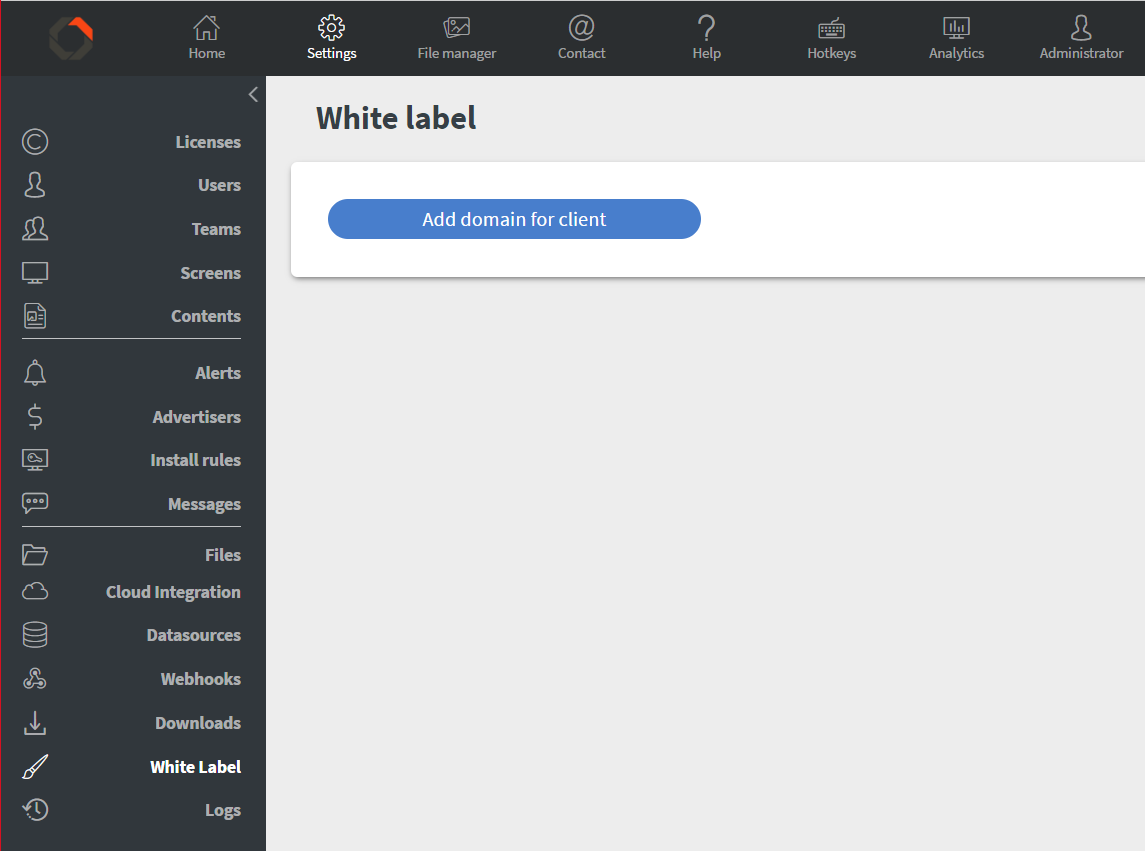
First, you will be asked to add a domain for the client. After clicking on the [Add domain for client] button, in the appearing modal you are able to type it in.After the domain setting is done, the site will navigate to an inner page where you can customize the logos, names, default language, and more.
Base settings
In this section, you can set the base options of your semi white-labeled domain.
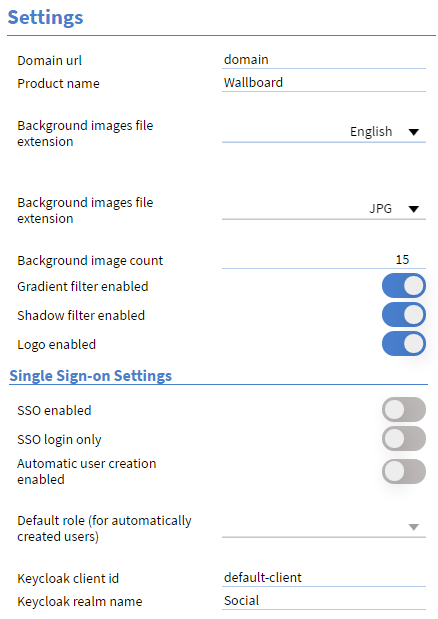
Browser tab icon
This icon appears on the tab list of your browser. Requires a .ICO file.
Loading logo gif
A busy indicator in the middle of the screen when the website is loading.
Logo on login form
A logo that appears on top of the login box. Requires a .PNG file.
Horizontal menu logo
Requires a .PNG file.
Login page background images
Here you can change the background images of the login page.
Login page logo
A logo, that appears in the bottom right corner of the login page.
Things to know
A user, who belongs to a semi white-labeled customer, will always be redirected to the customer's domain from other domains.
If a Network Owner customer has a semi white-label, then it applies to all of its Network Member customers, and the previously mentioned redirection will be applied to all the users under the Network Member customers.