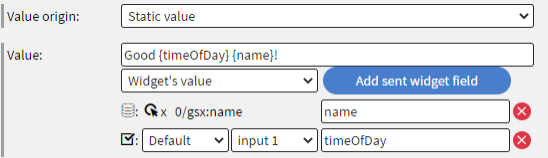Sent fields
Types
Data field
Pick any part of a datasource. Can be a field, an object, or the entire datasource. Can be “real” or mock (content wide) datasource as well.
Filtered datasource
Pick a “table-like” part of a datasource. Anything that could be used as “Pivot level” works. Select this level with the chart icon. The pivot point can be at the same spot or above if you also need “Depends on data row” functionality on top of this. Turn on “Hide rows based on filters” and add “Rules”. Note: anything that matches the rule will be hidden, so if you only want to display employees whose birthday is in this month, you need to hide all the rows where the birthday field is “NOT same month”.
Next data row
Pick a “table-like” part of a datasource, same as for Filtered datasource. On each call to the same data, it will give the next “row” in the selected data, looping through it. You can save the current object to a mock datasource from a Page change event / Repeat action and bind multiple widgets to this mock data to display the details of any number of rows in any table-like data (this way, it is possible to loop through an RSS feed!)
Property of received value
The received value differs for events. If the required data is nested, a dot-separated list is accepted. e.g. “values.0.gender” could work, if we have a camera sensor that sends in an array of people in front of the screen.
- Sensor event: an object with an event, id, and value properties.
- Touch event: the widget’s current value (with some caveats for table and radio button)
- Page change event: pageInfo.pageName and pageInfo.pageId can be used
- Action batch: an object with the sent fields as properties
- Api response: the data received from the API
Received value
Similar to the “Properies of received value”, but it is a specific property of that sometimes. For sensor events, it’s just the value property. For page change events, it’s just the pageInfo property.
Widget's value
The current value of an interactive value holder widget, such as checkbox, radio button, or user input.
Static value
Just type it in.
Pick file
Pick a file, it will be a usable URL to set for image/video/... widgets. It will be included if you export the content.
Device info
Useful metadata for custom scripts, API calls, or just logging. Device id, name, data row id, content id, page id, page URL, ...
Call function
If none of the above could solve your issue, write a javascript function. It will be called with the received value as its first parameter.
Call API actions
They will be sent in the body (wrapped in an object). Can also be used in the URL like this: {fieldName} 
Touch/Page change events Pin code authorization
Similar to Call API, {fieldName} can be used in text.
Text type data binding (Special formatting)
Text widget, QR code widget, text type table cells. You can create a QR code with the current page URL using the Device info / Page URL field, or a customized text using widget’s values and data fields together, etc.
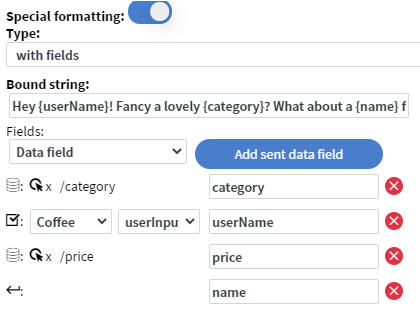
"interact widget" actions for text widgets