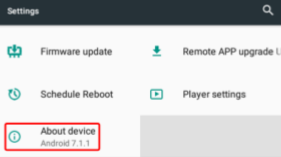Qbic Firmware Update
Default Qbic Firmware Update
You can update the firmware on Qbic devices in two ways:
USB:
- Download the firmware.
- Put the firmware onto a flashdrive (USB) then put it into a Qbic device.
- Open the android settings on the Qbic device and select Firmware update option then Firmware Update again.
URL:
(This will update the firmware and the application automatically.)
- Open the android setting of the device.
- Select Firmware update option then Remote firmware upgrade URL.
- Fill with: https://editor.wallboard.geomant.com/api/storage/update/qbic_update/wb-firmware.xml
- Reboot the device.
Qbic Firmware Update from version 5 to 7 (fhd 100/ bxp 202-300)
Known issue: Lose Shared Preferences (registration & config)
Introduction
This SOP instructs partners to upgrade Qbic devices from Android 5.1 to Android 7.1. Please notice that the device(s) cannot reverts back to Android 5.1 once it is upgraded to Android 7.1.
Requirement Models:
TD-1050, D-1050, TD-1050 Lite, TD-0350, FHD-100, BXP-202, BXP-300 (BXP-301 is coming soon)
Firmware base: ver 1.1.X (Android 5.1)
Target firmware: ver 2.0.X (Android 7.1)
Notice
- Update the device to ver 1.1.X will not clean current user data and all customized items on device.
- To upgrade the firmware to ver 2.0.X, It can ONLY be done through USB locally, cannot be done remotely.
- Once upgrade from ver 1.1.X to ver 2.0.X, all the user data included the customized items will be wiped.
- To verify the customized items on ver 2.0.X, you will need to install the customized Firmware (FLEX) again after upgraded to ver 2.0.X.
Tool list
- USB flash drive (with FAT or FAT32 format)
- Micro USB to USB adapter (For TD-0350 only)
- PC (For download firmware file and put it into USB drive)
Upgrade Flow
The device must be first upgraded to firmware ver 1.1.X before upgrading to firmware 2.0.X (Android 7.1). Afterwards, the device can be upgraded to firmware ver 2.0.X (Android 7.1). The following is the upgrade procedure for reference.
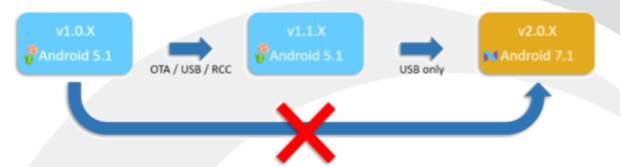
Procedures Note:
All the data inside device will be wiped after update to 7.1.1/7.1.2, please make sure you have already backup the data you need before start to upgrade.
Download and update the Firmware to v1.1.X.
Contact Geomant for more details.
2. Download the 7.1.1 upgrade image file:
Contact Geomant for more details.
3. Rename the image file to MODELID_ANDROIDVERSION_REMARK.img
(FHD 100_7.1.1_XXXX.img/ BXP-202_7.1.2_XXX.img/ BXP-300_7.1.2_XXX.img) then put it into the USB drive.
4. Go to
Settings => Firmware update => Firmware update (Update firmware image from USB storage) => UPGRADE TO VERSION 7.1.1/7.1.2 (The “UPGRADE TO VERSION 7.1.1/7.1.2” button will only show on the screen once the device detected the upgrade image file) Warning: The upgrade process will take more than 5 minutes. Please do NOT remove power supply, and/or remove USB drive. Those actions will cause the device cannot boot up.
5. Once the upgrade is done, you can check the Android version by Settings => About device