Messages Menu
In the Messages menu you can add and manage messages.
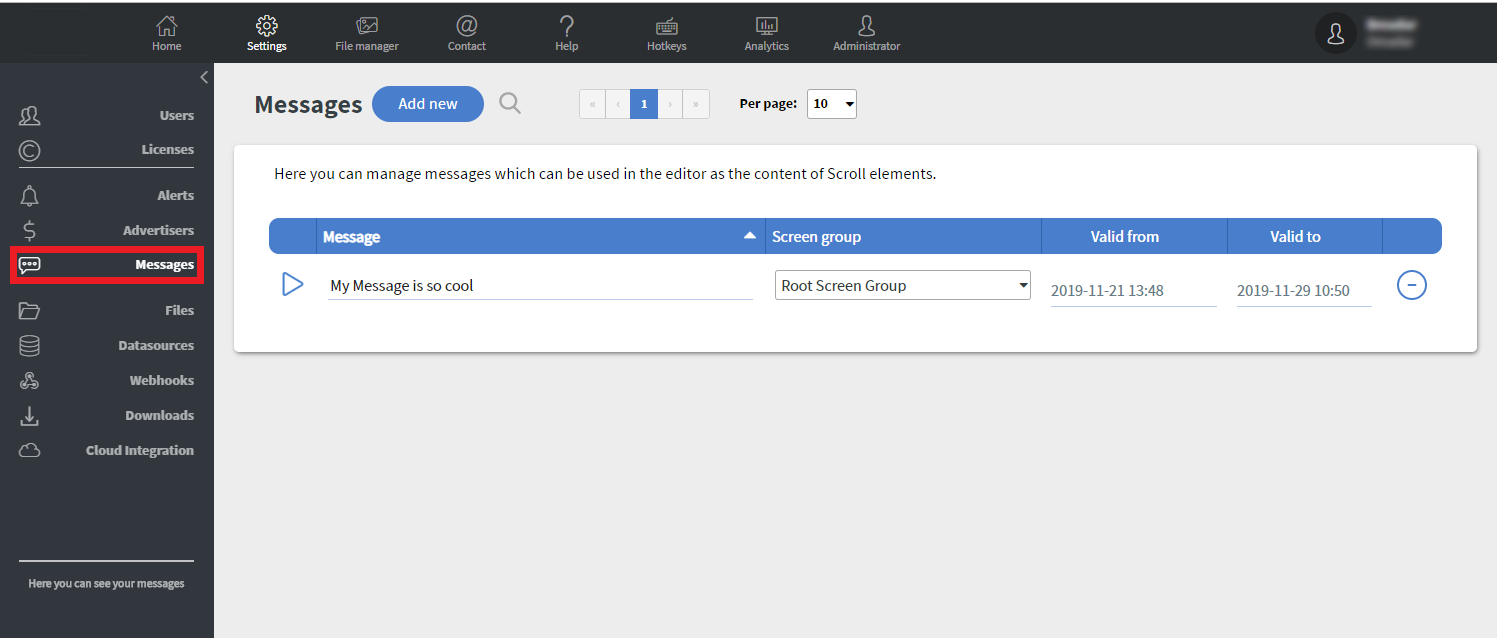
Messages can be used in the editor as Text or Scroll elements.
You can create a new messages with the Add new button. You need to fill in the Message, Screen group, Valid from, and Valid to fields.
- You can set up your message in the Message field, which is where you add the text that you want to be displayed on your screen.
- You can set up the main Screen group where you select where your message will show.
- You can set Valid from and Valid to dates. The message will be only displayed in the given date interval.
You can also select and add a Team to your messages. There are two options:
- You can set which Teams can edit and manage the message in the Message can be managed by teams menu.
- You can set which Teams can display the message on their Screen and Content with the Message applies to contents and screens of teams menu.
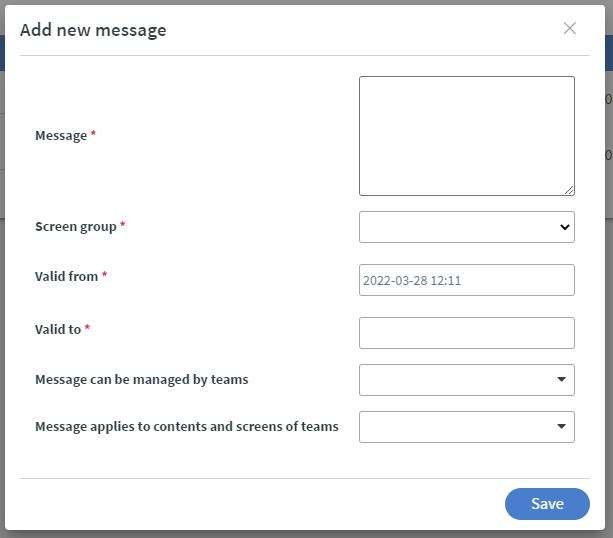
With the  button you can edit your existing message.
button you can edit your existing message.
In the Edit Message window, you can modify the sames fields as when you add a new message (Message, Valid from, Valid to, Message can be managed by teams, and Messages applies to contents and screens of teams.
With the  button you can remove your message.
button you can remove your message.
In the Messages Menu you can see two status icons:
 Your Message is expired. If you wish the message to be played, you need to edit with the
Your Message is expired. If you wish the message to be played, you need to edit with the  button or remove it with the
button or remove it with the  button.
button. Your Message is valid and played. You do not need to change anything.
Your Message is valid and played. You do not need to change anything.