LED Control on Signage Tablets
Geomant does not support this feature at this time. For more information, please contact us at supportdesk@geomant.com
There are 3 devices that we support right now. A Mimo signage tablet, Philips signage tablet, and a Qbic TD-1050 signage tablet.
Usage:
First if you would like to control the LED's on your tablet you have to assign a sensor configuration to the device. You can even use an empty one like:
{ "m5devices": [{ "uid": "M5", "sensors": [] }] }
To control the color you can send device-specific commands to you the device. You can do this in the Edit Sensor Events menu.
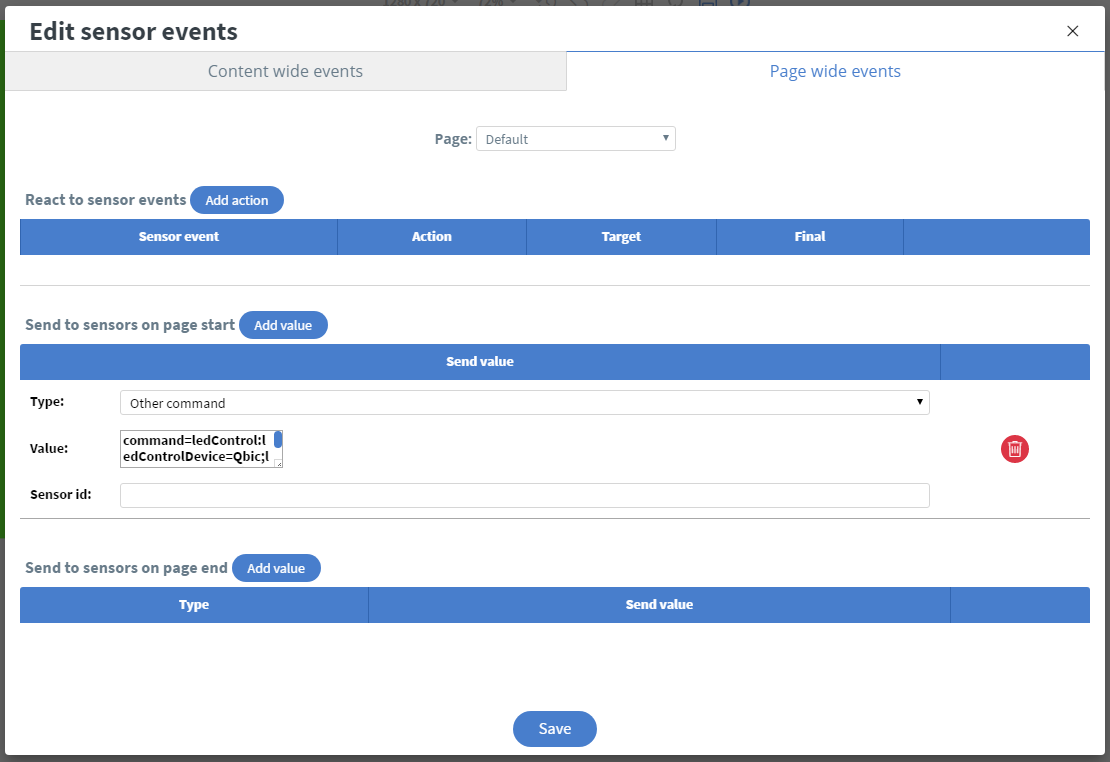
Here you have to set the type to Other command and in the Value field you have to write the command. You can leave the Sensor id blank.
The commands:
First is the Qbic TD-1050. Its sensor command is:
“command=ledControl:ledControlDevice=Qbic;ledControlLedLocationType=front;ledControlPort=0000;ledControlColor=#FF0000”
The second one is the Mimo. Its command is:
“command=ledControl:ledControlDevice=Mimo;ledControlLedLocationType=front;ledControlPort=0000;ledControlColor=#FF0000”
And lastly the Philips. Its command is: “command=ledControl:ledControlDevice=Philips;ledControlLedLocationType=front;ledControlPort=5000;ledControlColor=#FF0000”
The meaning of the variables in the command:
- ledControlDevice: This is the device that we want to send the command to. It can be Qbic, Mimo, and Philips
- ledControlLedLocationType: With this we can set which LED's color we want to change.(This only works on the Qbic tablet because that is the only one with 2 LEDs) This variable can be front, side, or front side if you would like to control both LEDs at the same time.
- ledControlPort: This is only needed on the Philips tablet (default is 5000, but it can be set in the settings of the tablet). On the others it can be left with 0000.
- ledControlColor: With this we can set the color in the hexadecimal format.