Invoicing Menu
In the Invoice menu you can see your Clients details and set up their invoices, Schedule, and licenses.
You can search in the invoicing by name. 
By default your network members are hidden. If you wish to see your network members you need to switch off the toggle.

With the Open all toggle it will open the more option to your Customers. 
You can see your customers in alphabetical order. Here is an example Customer:

 You can add Comments to your Customers with the comment section.
You can add Comments to your Customers with the comment section.
 You can see how many contents the Clients have.
You can see how many contents the Clients have.
 You can see how many users the Clients have.
You can see how many users the Clients have.
 You can see how many screens the Clients have.
You can see how many screens the Clients have.
 You can see how many licenses the Clients have.
You can see how many licenses the Clients have.
If your Customer is a Network Owner / Subreseller:
![]() They have an icon before their name.
They have an icon before their name.
 You can see how many users your Network Owners have.
You can see how many users your Network Owners have.
 You can see how many licenses your Network Owners sold.
You can see how many licenses your Network Owners sold.
The system alerts you when:
 Your Customer has an uncompleted invoice
Your Customer has an uncompleted invoice
 Your Customer is Restricted
Your Customer is Restricted
 Your Customer is Expired.
Your Customer is Expired.
When you open the more info on one of your Customer you can see more details about them


You can add a license order here to your Customer by clicking on the 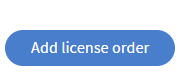 button.
button.
You can see your Customer Invoice like this example:
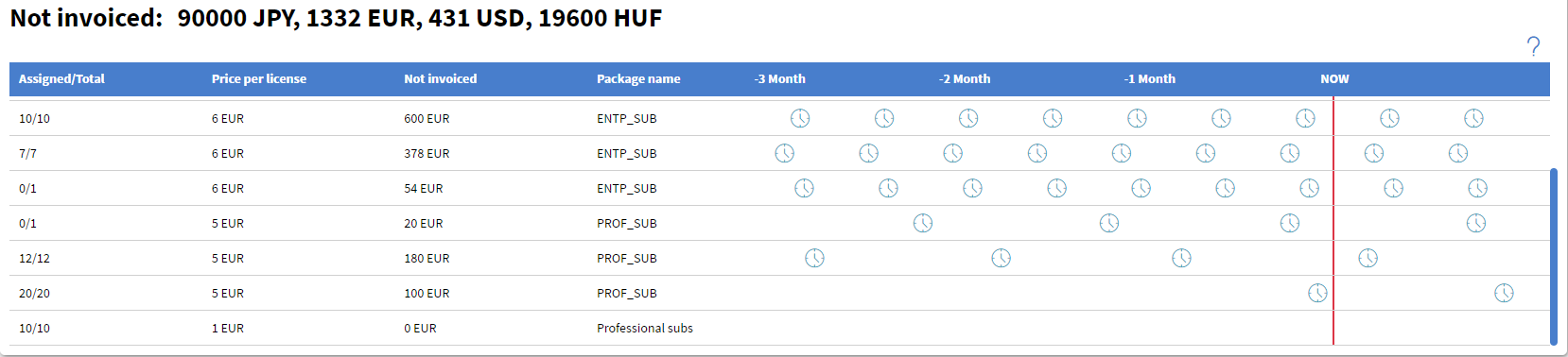
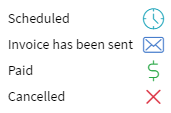 The
The  means how many times the customer needed to pay.
means how many times the customer needed to pay.
You can change the Scheduled pay time by right-clicking on the icon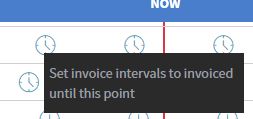 .
.
After that, the icon will change to  . This means that you sent the invoice for your Customer.
. This means that you sent the invoice for your Customer.
You can change it to 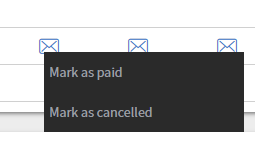 after your Customer is paid or cancelled the invoice.
after your Customer is paid or cancelled the invoice.