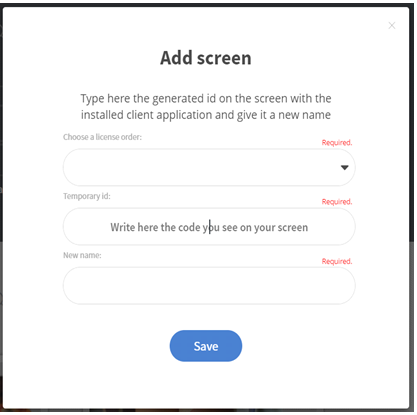How does licensing work?
In this article we describe how to use licenses from Wallboard v1.6. If you have any questions, please contact supportdesk@geomant.com.
Check your Licenses Count
On the 'Administrator/License' tab you can check how many licenses are provided from the licensing server to your server.
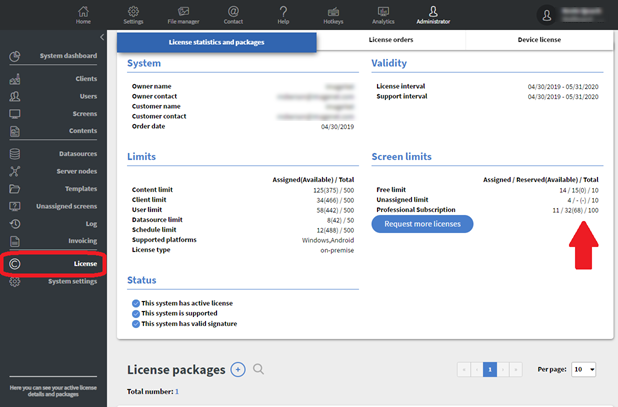
There are 6 base license types, with lifetime and subscription options available for each:
- Lite(Lifetime/Subscription): Only Simple Loops can be assigned to Screens.
- Professional(Lifetime/Subscription): Simple Loops, Contents and Schedules can be assigned to Screens.
- Premium(Lifetime/Subscription): Simple Loops, Contents and Schedules can be assigned to Screens.
- Enables sensor features (Wallboard sensoring, GPIO, IR, Nexmosphare)
- Enables Power BI widget to be displayed
Add a License Package
From these provided licenses you can create your own license packages.
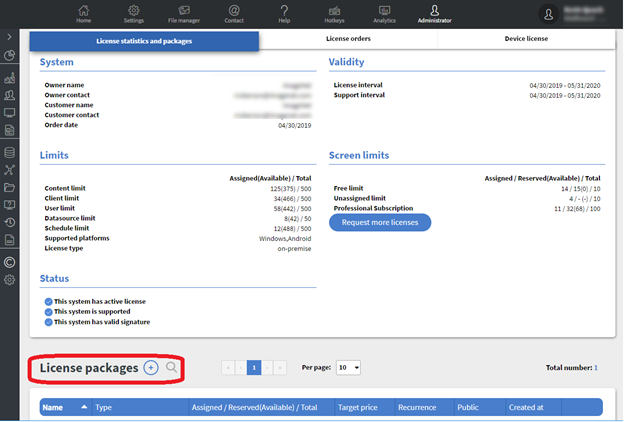
Set License Package Details
Licenses can be unique. Wallboard provides monthly subscriptions, but you can create weekly or even yearly packages. The price and currency will be used when you provide these licenses to clients, and they can be modified order by order.
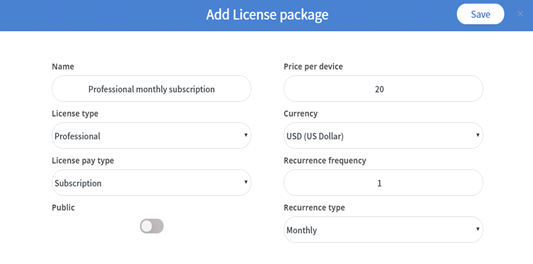
- Name: preferably a globally unique name for the license package.
- License type: You can set it to Lite, Professional, or Premium.
- Lite: Only Simple Loops can be assigned to Screens.
- Professional: Simple Loops, Contents, and Schedules can be assigned to Screens.
- Premium: Simple Loops, Contents, and Schedules can be assigned to Screens.
- License pay type: You can set it to Subscription or Lifetime.
- Subscription: You have to pay regularly in order to use it.
- Lifetime: You have to pay only once and you can use it.
- Public: You can make this package available for every user to make an order.
- Price per device: You can set the price of this license package/device.
- Currency: You can set the currency of this license package.
- Recurrence frequency: This field can only be seen if your license pay type is set to ‘Subscription’. You can set how frequently the Customers need to pay for this license package.
- Example: If you set it to ‘2’ and your Recurrence type has been set to ‘Weekly’, then the Customer needs to pay every second week to maintain use of the license package.
- Recurrence type: This field can only be seen if your license pay type is set to ‘Subscription’. You can set it to Daily, Weekly, Monthly, or Yearly.
Add License Order
When the license packages are ready, you can order from these licenses for your clients. A license order is an instance of a license package where we specify the number of screens it can be used to, and they are always bound to one client.
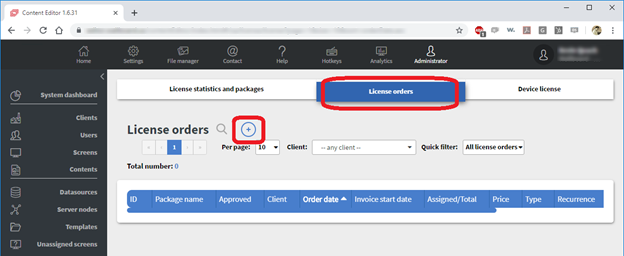
You can also order licenses on the Clients tab.
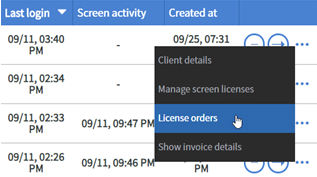
| Note: You cannot delete a license package if someone created an order from it. In order to do that you need to remove all license orders and devices under it. |
Set License Details
The license order can be customized, and your invoicing notification will include these payment details.
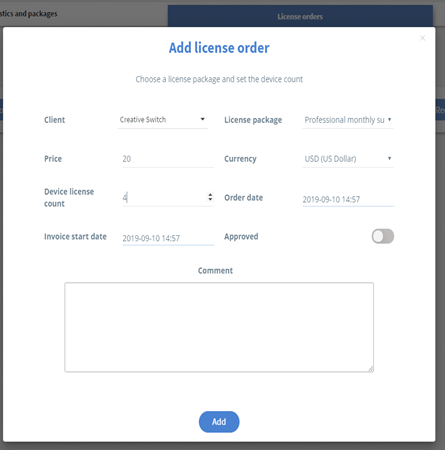
- Client: You can choose a Customer who will use this order.
- License package: You can choose the previously made license packages here.
- Price: You can set the price of the license order.
- Currency: You can set the currency of the license order.
- Device license count: You can set how many of this license type can be used by the Customer.
- Order date: You can set the time when this license order will apply from.
- Approved: You, as an Administrator can approve this order immediately. Approving a license order means that they can use this order immediately, otherwise they will not be able to.
Approve the License
The Administrator has to approve the clients’ orders (you can set clients or network clients auto-approved).
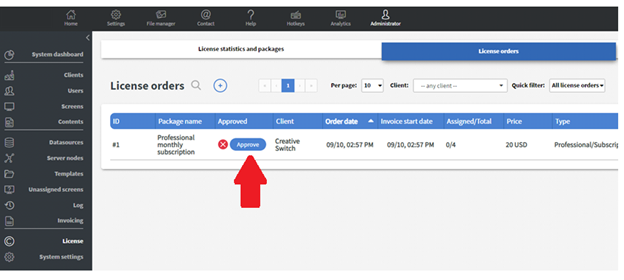
Set the Device Licenses
When the license order is approved the Administrator or the client can attach their actual devices to the available packages.
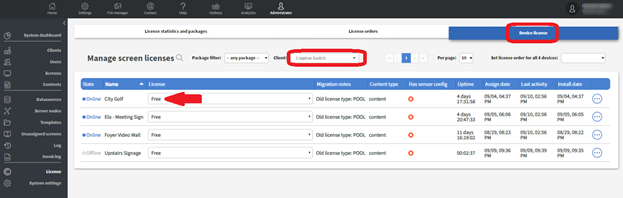
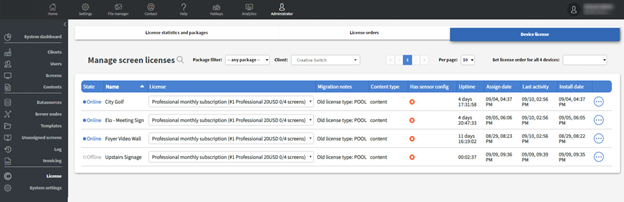
| Note: - You cannot downgrade licenses. For example: If you chose a Premium license, you cannot change that to Professional or Lite. Also, if you are using a Lifetime license, you cannot change that to Subscription and vice versa. - If you used a lifetime license, that cannot be reused! |
Setting Customer Device Licenses
All customer devices can be set with the drop down menu option at once.
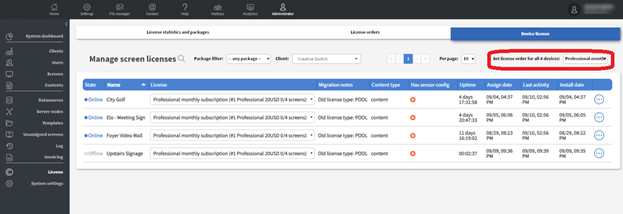
Add a New Device
From this point, a client will have to select the license package of the device when they add a new license.