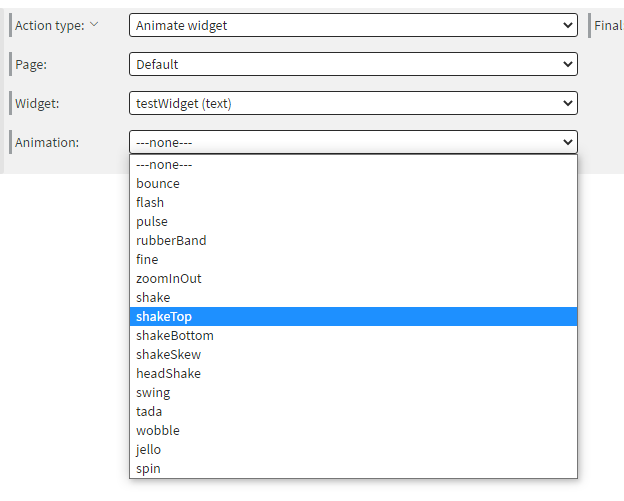Action types: Widget
Where to find it:
- Properties --> Widget --> Edit Touch events --> Add new --> Action types
- Properties --> Content --> Edit Datasource events --> Add new --> Action types
- Properties --> Content --> Edit Time Based events --> Add new --> Action types
- Properties --> Content --> Edit Page Change events --> Add new --> Action types
Interact Widget:
You can interact with usually interactive widgets(such as checkboxes) and widgets that can handle data binding (such as text). Some external events (sensor, datasource events) can only interact with a subset of these
Usually Interactive Widgets
These work the same way for all applicable external event types.
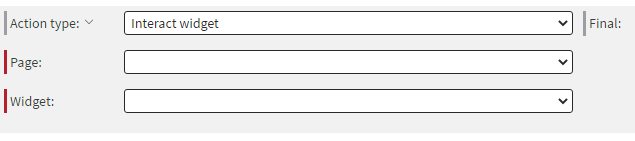
Checkbox
A checkbox can be checked, unchecked or toggled between these two states. Any identical checkbox will follow this change as usual.
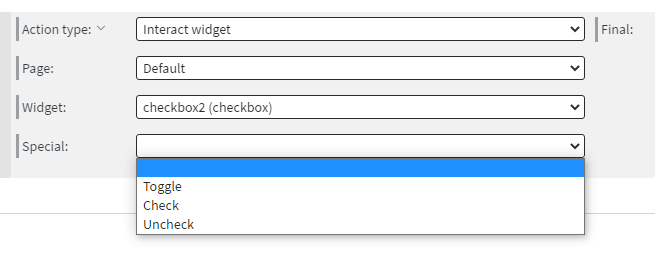
Radio Button
A radio button can only be checked. Any other radio button in the same button group will be adjusted as usual. Identical radio buttons will become checked, others unchecked.
User Input
A user input can be either overwritten with the received text or it can be appended to the current content of it. Also, based on the external event type, you may need to specify a property name or a value.
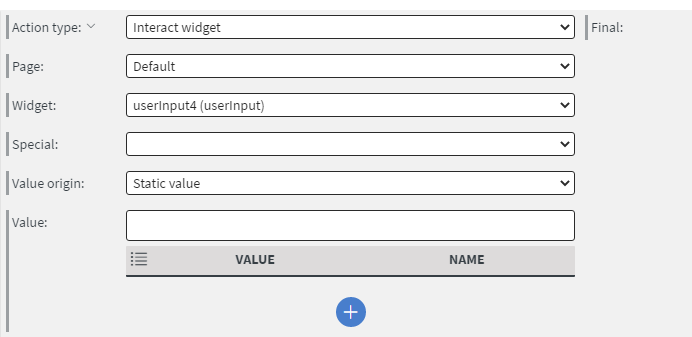
- For sensor events, you can leave that field empty, the event value of the sensor will be used.
- For datasource events, you can also leave that field empty and the value that triggered the change will be used.
- For API response events, you need to specify the property name of an applicable field (text or number).
- For touch actions, you need to type the actual value that you want to see.
Reset Button
A reset button doesn't have any special options. It will trigger the selected widget as if it was pressed by the user.
Submit Button
A submit button doesn't have any special options, however, if there are submit type properties and touch actions set up for the targeted widget they will be executed.
Carousel
A carousel can be flipped through backwards or forward. Right now, it is just to let your user flip through images ,but in the future it may be possible for an action to take into consideration the currently selected image, as if it was similar to a radio button group.
Show/Hide Widget
You can select a widget from any page in the content. You can also specify whether it has to be shown, hidden or toggled and you will be able to add animations to this action.
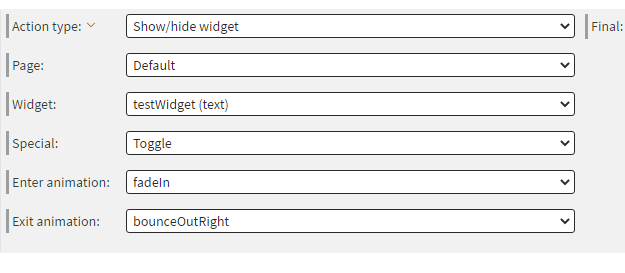
Animate Widget
If you choose animate widget, you will be able to animate your chosen widgets referring to your actions.