Infrastructural Settings
Contact Expert v6.1 for Skype for Business Server
Voice Gateways
Provides the ability to administer the Telephony Connector component serving and ensuring connection to the Microsoft Skype for Business Front End Server. You can specify a new gateway or edit or remove existing ones.
Navigate to **Infrastructure* → **Voice Infrastructure→Voice Gateways.
Use the +New voice gateway to specify the required gateway properties.
Specify the properties described below.
Click the Submit button to save the modifications to the database.
Only one gateway should be assigned to an application server
Please bear in mind that only one Voice Gateway entry should be created for a particular domain.
While the system allows having more gateway entries to be assigned to a domain, it is highly recommended not to create and assign more than one gateway to an application server in order to avoid malfunctioning.
General Properties
A gateway has the following properties:
| Name | A unique name of the gateway. |
| FQDN | This property specifies the FQDN of the Microsoft SfB Front-end server (pool). |
| Port | Set to 5061. |
| Node | The domain name of the MS SfB Front-end pool. |
| Error DN | Enter the name of a valid SfB user. This user will be notified when:
|
| User | Not used, enter a dummy value. |
| Password | Not used, enter a dummy value. |
| Domain | Select the domain the given gateway is assigned to. |
| Transport | Set the transport protocol for UDP/TCP in Skype for Business and Lync environments please use TCP. |
| Security | Specifies if SSL transport security is used, in Skype for Business and Lync environments this setting is irrelevant. |
| Prefix | Specifies the dial out prefix that is in use on the given voice gateway in Skype for Business and Lync environments this setting is not used. |

Skype Parameters of a Voice Gateway
Set the related Skype Parameters:
| Audio/Video MCU URI | Internal parameter, cannot be modified. |
| Observing URI | Internal parameter, cannot be modified. |
| Trusted Skype for Business Domains | Specifies the Skype for Business domains through which CE transmits calls. Separate domain names with a semi-colon and start domain names with a dot. |
| IM MCU URI | Internal parameter, cannot be modified. |
| Trusted Other Domains | Specifies the non-Skype for Business domains through which CE transmits calls. Separate domain names with a semi-colon and start domain names with a dot. |
| Dialing Info Service Port | This parameter only used by the Verba add-on. Cannot be modified. |
| DNS Load Balancing | Specifies whether Contact Expert uses DNS load balancing or not:
|
| Dialing Info Service SSL | Specify whether to use secure HTTP connection to reveal dialog information. |
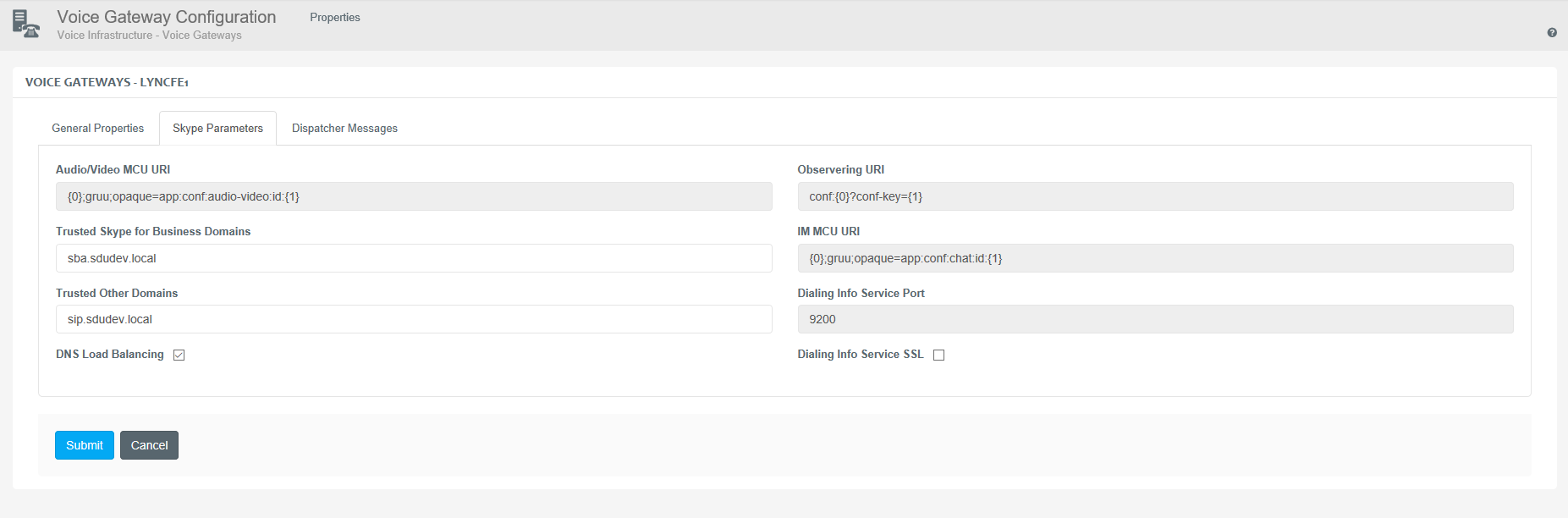
Dispatcher Messages of a Voice Gateway
Messages played to the caller when the registration of the designated campaign endpoint is lost between CE and the Microsoft Telephony back-end, but there are other endpoints for which the telephony connection is still OK.
By default, the Dispatcher Messages will speak a standard TTS message and then provide the list of other queue names the caller can choose to get redirected to – this is accomplished with the use of the following special tags in the Message text:
| $OPTION$ | The menu option generated automatically for the caller to select another queue that is still operational. Potential values are 0 to 9. |
| $EP_NAME$ | The name of the relevant queue as defined in the Queues & Campaigns form. |
These tags must be inserted into the Message in curly brackets, for example:
Dispatcher Message text format for listing available queue names
Please {press $OPTION$ for $EP_NAME$}
The text in the brackets is going to be repeated as many times as the number of available queues in the tenant.
Dispatcher Messages' Behaviour in Multi-tenant Environment
This automated announcement list of the available queues are disabled when the CE deployment contains more than one tenant! In case you have the above tags still embedded in your Dispatcher Message, then the system will announce these texts literally – it will not translate them to queue names and menu options!
Stopping a campaign does not prevent Microsoft Telephony from forwarding calls to the endpoint that are then treated by the Dispatcher Messages.
Read more about the available messages starting from the Message Specifications section.
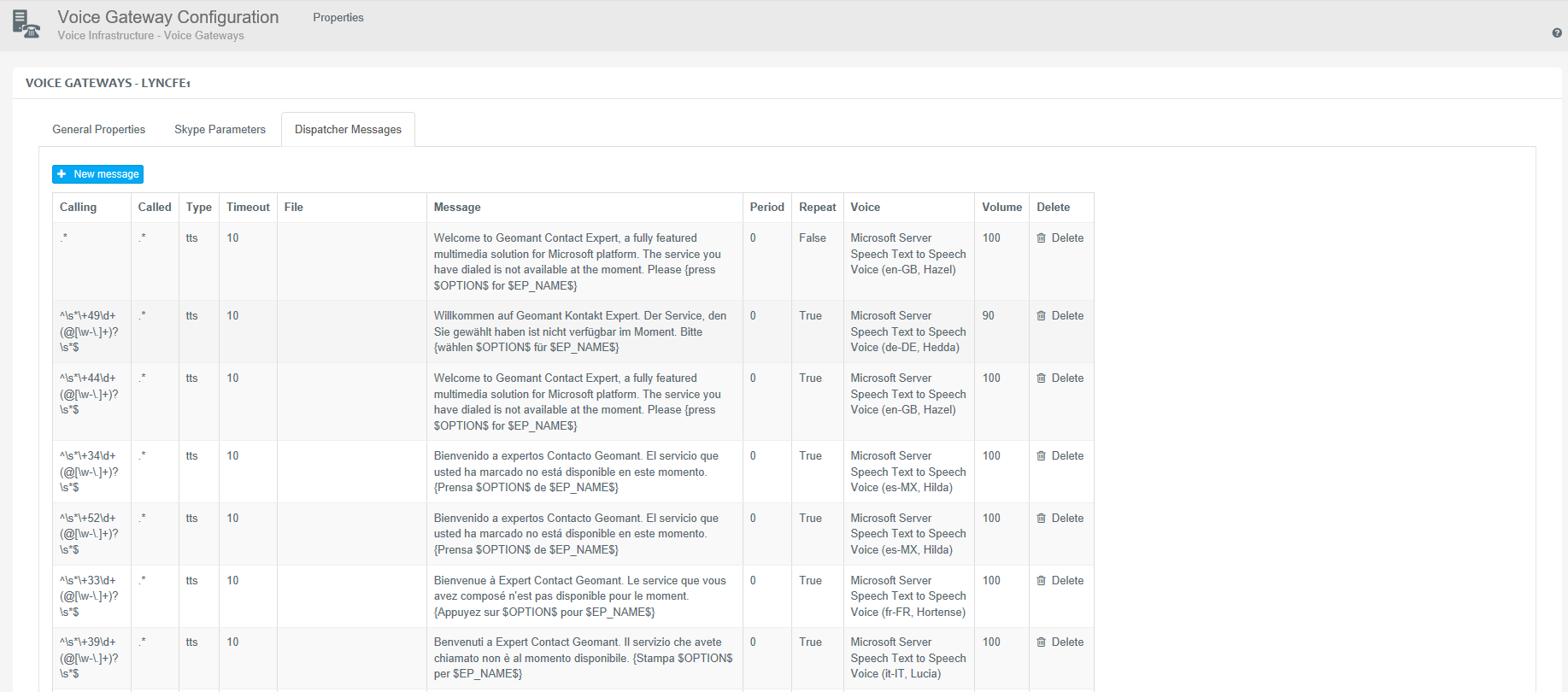
Tenant Administrators can designate audio files already uploaded in the relevant Storage to be played as Dispatcher Messages. If the Type setting of the message is set to WMA, the audio file will be listed in the File column.
Read more about uploading voice files in the Audio Files article.
Service Endpoints
This page displays the list of service endpoints which are serving access to Voice and Chat media campaigns through which communication requests are transmitted.
Deployment-level administrators can manage and maintain existing entries and create new ones.
Tenant Administrators can assign Service Endpoints to Campaigns as Entry Points.
Campaign creation is described in the Designing Queues and Campaigns section.
Creation of a Service Endpoint
- Navigate to *****Infrastructure* →Voice
**Infrastructure****→ ***Service Endpoints.
*** Use the +New service endpoint button to create a new entry.
Specify the properties described below.
Click the Submit button to save the modifications to the database.
Specify the following details of the new entry:
| Name | Specify the unique designation of the service endpoint. |
| Gateway | Specify the gateway on which the URI is served. |
| URI | Specify the URI address to access the resource on.
|
| Tenant | Specify the tenant associated with the service endpoint. |
There is a 1:1 relationship between Service Endpoints and Tenants. A Service Endpoint can be assigned to a single Tenant. It can also be revoked by a Deployment Administrator, in which case an alarm is raised.
Please note that it is possible to define multiple Service Endpoints using the same Voice Gateway, but the same SIP URI cannot be registered more than once.
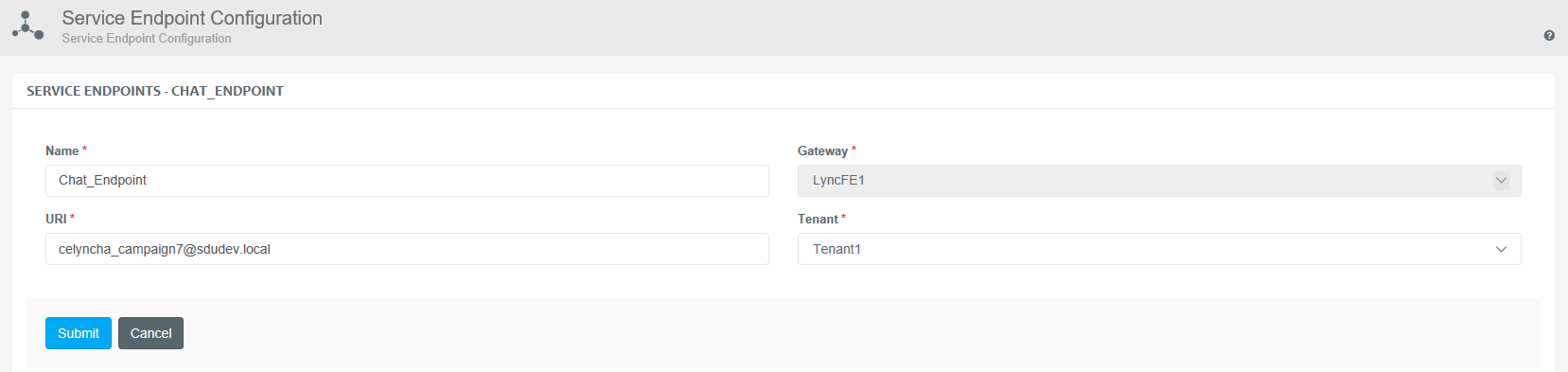
IVRs
Administration of voice response units. You can specify a new IVR or you can edit or remove an existing one.
- Navigate to *****Infrastructure*→Voice
**Infrastructure*******→IVRs.
*** Use the +New voice response button to specify the required gateway properties.
Specify the properties described below.
Click the Submit button to save the modifications to the database.
A response unit has the following properties:
| Name | Display name for the unit. |
| FQDN | FQDN of the IVR application server. |

Email Gateways
The modular architecture of CE facilitates the usage of a wide range of 3rd party email servers. Any email server having standard SMTP/POP3/IMAP interfaces is supported by CE email media. Follow the below steps in order to manage the email gateways in your environment. Deployment-level administrators (hosts) can administer a new email gateway or edit or remove existing ones. Email gateways can be used by the Tenants via the Email Connections - these connections are being referenced under Mailboxes which can be applied in relation to Queues&Campaigns.
Navigate to ***Infrastructure*→Email **Infrastructure* →Email Gateways.
Use the +New email gateway button to specify the parameters of a new email gateway.
Specify the properties described below.
Click the Submit button to save the modifications to the database.
An email gateway has the following properties which are handled by the Host or Deployment Administrator:
| Name | Assign a unique name to the email gateway. |
| Store Protocol (Inbound) | The protocol used to retrieve emails from the email server (POP3 or IMAP). |
| Store FQDN (Inbound) | The IP address of the email server's POP3/IMAP interface. |
| Store Port (Inbound) | The number of the TCP port used by the POP3/IMAP protocol. |
| Transport FQDN (Outbound) | The FQDN of the email server's SMTP interface. |
| Transport Port (Outbound) | The number of the TCP port used by the SMTP protocol. |
| Security | Specifies whether the communication over the given gateway should be encrypted or messages should be passed in plain text format. If secured communication is selected, then the POP3/IMAP port and SMTP port properties should be set to the SSL/TLS based ports on the email server. Select the option "Encrypt: yes, Auth: yes". |

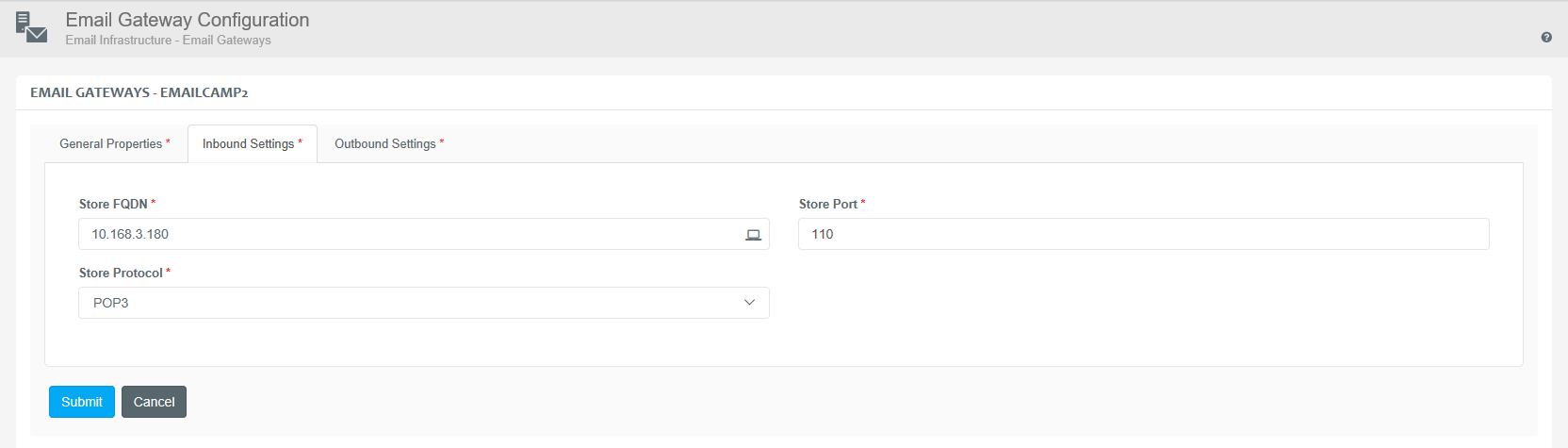

Secure Email Transaction Requirement
The current release of Contact Expert supports only secure and authenticated protocols for email transmission. This means you need to set up the POP3/IMAP and SMTP over SSL/TLS security configuration in your email server with authentication enabled. It will not work with default, unauthenticated protocols. This is true for the email gateways as well as for the alarm notification emails.
The following table contains the typical TCP port numbers assigned to the mentioned protocols:
| Default | Secure (over SSL or TLS) | |
|---|---|---|
| POP3 | 110 | 995 |
| IMAP | 143 | 993 |
| SMTP | 587 | 465 |
To set up prerequisites for secure emails in a Microsoft Exchange server:
Set up secure email retrieval and email forwarding protocols and ports on the Exchange Hub Transport service of choice.
Enable "Secure logon" option for the secure email retrieval.
Enable TLS for SMTP.
Enable at least the "Basic Authentication" option for secure SMTP but "Integrated Windows authentication" is recommended.
Grant connectivity permission to at least the "Exchange users" group.
Contact Expert does not support anonymous relays in the email server.
Email Connection
This page displays the list of email connections which are related to Mailboxes.
Deployment-level administrators can manage and maintain existing Email Connection entries and create new ones.
Registered Email Connections are assigned to Mailboxes by Tenant Administrators.
The process of campaign creation is described in the Designing Queues and Campaigns section.
Creation of an Email Connection
- Navigate to *****Infrastructure*→ **Email Infrastructure*****
→* ***Email Connections.
*** Use the +New email connection button to create a new entry.
Specify the properties described below.
Click the Submit button to save the modifications to the database.
Specify the following details of the new entry:
| Name | Specify the unique designation of the email connection. |
| Email Gateway | Specify the gateway used to transmit emails. |
| Domain | Specify which domain can access this email endpoint. |
| Tenant | Specify the tenant associated with the email connection. |
Please note that it is possible to define multiple Email Connections using the same Email Gateway.
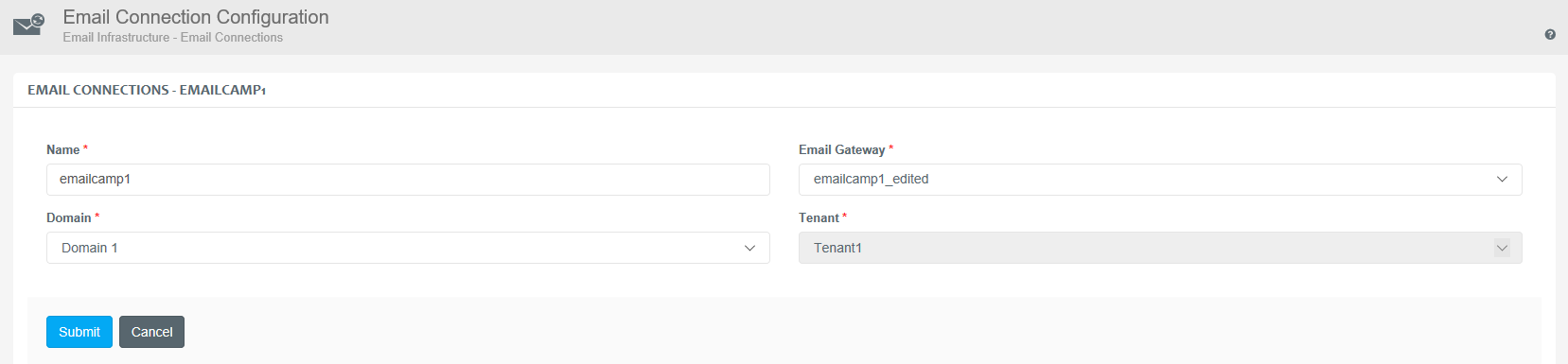
Mailboxes
This page displays the list of mailboxes that are used to download, store and transmit emails.
Tenant-level administrators can manage and maintain existing entries and create new ones.
Mailboxes are assigned to Email media campaigns by Tenant Administrators.
Every Mailbox must have an Email Connection assigned in order to conduct email requests.
Creation of a Mailbox
Navigate to *****Infrastructure*→*Email *Infrastructure***********→* *Mailbox.
Use the +New mailbox button to create a new entry.
Specify the properties described below.
Click the Submit button to save the modifications to the database.
Specify the following details of the new entry:
| Name | Specify the unique designation of the mailbox. |
| Email Connection | Specify the email endpoint used to transmit the email messaging. |
| User | Specify the owner of the mailbox. This address will be used to download inbound messages. |
| Password | Specify the unique password associated with the mailbox. |
| Sender | Specify the email address used to send outbound messages. |
| Reply To | Specify the email address to which users can reply. This address is included in all outbound messages in the Header section. |
| Importance | Specify the priority of the mailbox.
Relative priority applies if there are more than one mailboxes. This means that more emails are downloaded from email servers to a mailbox having higher priority.
Importance only applies to the Tenants. |
