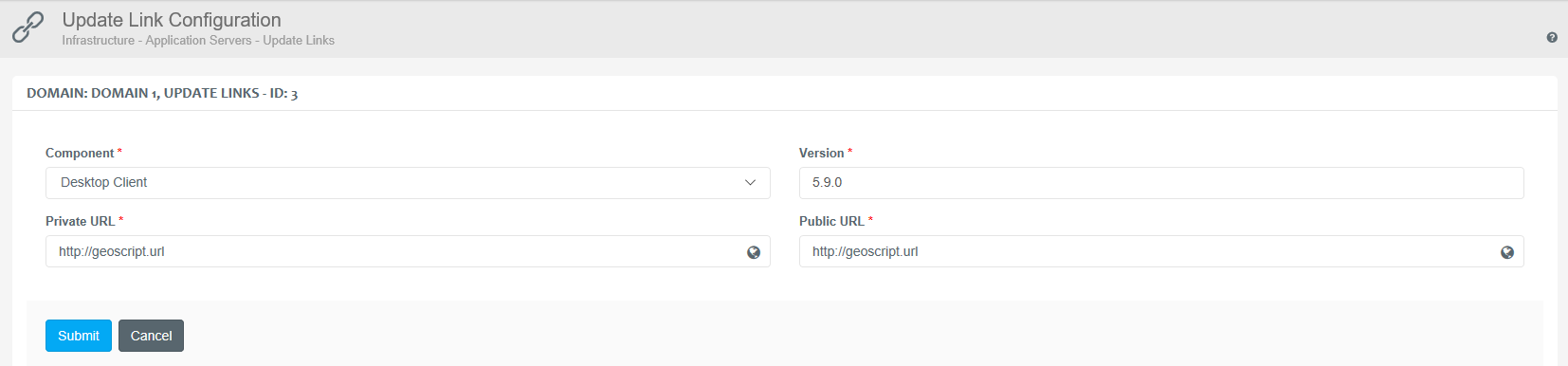Application Servers
Contact Expert v6.1 for Skype for Business Server
Application Servers
A Contact Expert application server represents one Contact Expert installation with the corresponding application, database and optional recording servers. Contact Expert supports multi-domain architectures where operators can work and campaigns can run in isolated environments. The opportunity to setup multiple domains makes Contact Expert a flexible solution, where specific operators or campaigns can be assigned to specific domains. This system feature also reduces the risk on failure, since any problem within a given application server leaves other application servers completely unaffected.
- Navigate to Infrastructure→General Infrastructure→Application Servers** in order to manage your application servers.
- Use the+New application server button to specify a new application server.
- Specify the properties described below.
- Click the Submit button to save the modifications to the database.
General Properties Tab
Specify the following properties:
| Name | Display name of the domain. |
| Auto-Failover Interval | Specifies the number of minutes the system waits before it initiates the failover procedure in case of the outage of the primary server. This helps avoiding false alarms, e.g. transient network glitches. |
| Outsource | Specifies whether the given domain is exposed to the Internet through DMZ proxy components or it is available from the corporate network. |
| Emergency | Takes a domain into 'emergency status'. Contact Expert stops initiating outbound calls and starts diverting inbound calls to the URI specified by the dial rule for a domain in emergency status. |
| Unique Anonymous | Using this option will force Contact Expert to generate unique identifiers for the anonymous contacts so these can be handled separately. |
High Availability
Contact Expert provides high availability if a primary and secondary application server is deployed. Here you can register the application servers and see which one is active currently. In addition to the automated failover you can manually initiate failover from the primary to the secondary or fail-back from the secondary to the primary. Read more about high availability options for Contact Expert on the following link: High Availability Options for Contact Expert
**
**
Please note that having a unique ID will allow Contact Expert to work on these contacts. However, the display name of these contacts will remain a predefined constant value.
Important
Do not forget to click "Submit" on the form in case you have made any changes
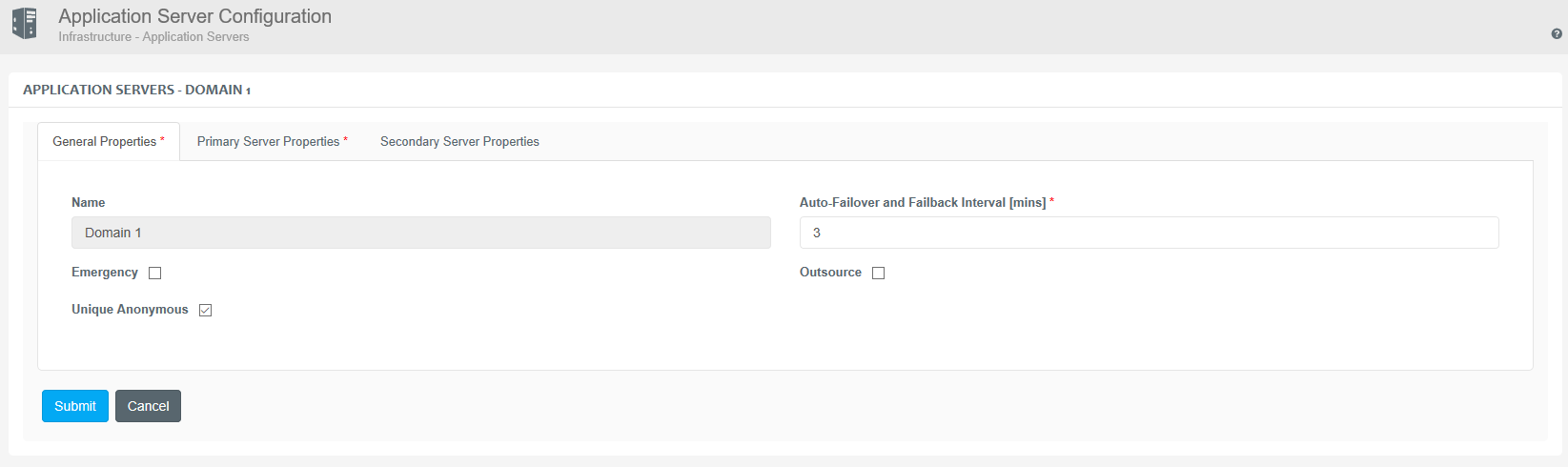
Primary Server Properties
| Server FQDN | FQDN of the naming service (it should be on the CE Core Host). |
| Server Port | Port where the naming service is available. Default is 9999. |
| Private Web FQDN | FQDN through which private corporate LAN users can access web interfaces for domain services. You can also specify the port number in the following pattern (fqdn:port). |
| Public Web FQDN | FQDN through which the users using the Internet can access web interfaces for domain services. You can also specify the port number in the following pattern (fqdn:port). |
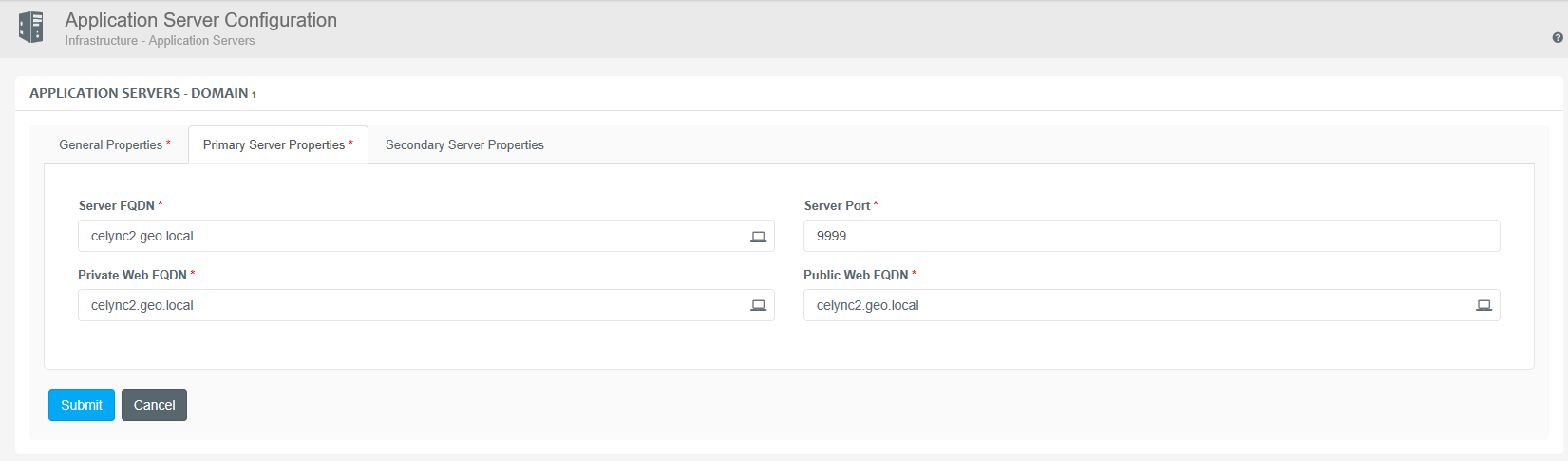
Secondary Server Properties
| Server FQDN | FQDN of the secondary naming service (it should be on the CE Core Host). |
| Server Port | Port where the secondary naming service is available. Default is 9999. |
| Private Web FQDN | FQDN through which private corporate LAN users can access web interfaces for domain services. You can also specify the port number in the following pattern (fqdn:port). |
| Public Web FQDN | FQDN through which the users using the Internet can access web interfaces for domain services. You can also specify the port number in the following pattern (fqdn:port). |

Version Control
Contact Expert Portal offers the possibility to specify which versions of the different client side components should be allowed to communicate with the server.
- Navigate to Infrastructure→*******General
Infrastructure→Application Servers→**
Edit***→******** **More Actions→Version Control.
** Use the +New version button to specify a new rule.
Specify the properties described below.
Click the Submit button to save the modifications to the database.
Enter the following properties:
| Component | Select which CE component you would like to restrict. |
| Version | Specify the version number(s) to enable. You can use the ? (any single character) and * (any sub-string) wildcards in the pattern. |
The restricted applications will not be able to connect to CE if their version number is lower or higher than the specified value(s).

Update Links
Contact Expert Portal offers you to specify the location of various system components if they are not installed to the standard paths during the deployment of the system.
- Navigate to Infrastructure→General
Infrastructure→***Application Servers→Edit→More Actions→Update
Links.
*** Use the +New update link button to specify the required properties.
Specify the properties described below.
Click the Submit button to save the modifications to the database.
| Component | Name of the component. |
| Private URL | Internal URL to download component update. Users working from the local corporate LAN can use this link to download the update. |
| Public URL | Public URL to download component update. Remote users working from the Internet can use this link to download the update. |
| Version | Component version the update belongs to. |