Data Collector Bots
Buzzeasy provides built in 'data collector bots' whose sole aim is to collect useful information for routing, identifying customers, and reporting.
There are two resources available on the Buzzeasy portal to configure these:
- Data Collector Templates
- Data Collector Validation Rules
Data collection can be performed on various chat and voice media types.
Data Collector Templates
A data collector template is a set of questions to be collected from the customers in a specific order.
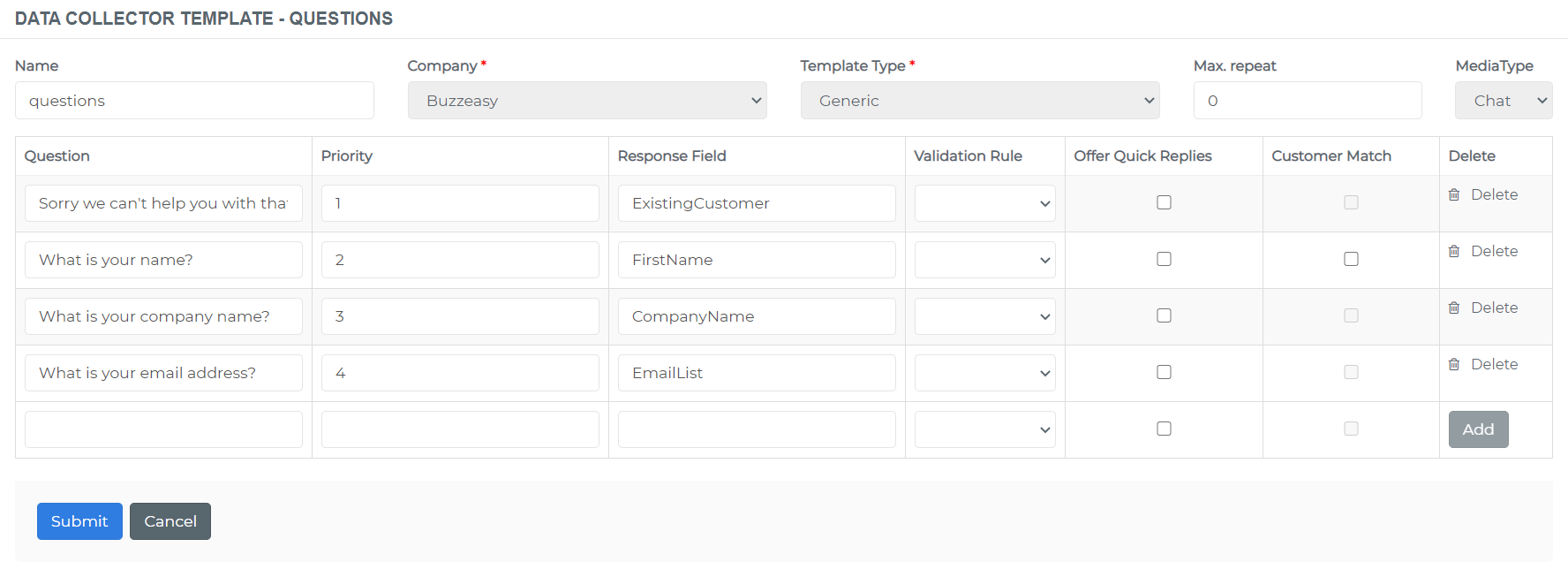
| Name | A unique designation of the template. |
| Company | The company this template belongs to. |
| Template Type | Controls the data collection behaviour. Use Generic for all routing use cases. Use Callback for callback usage. |
| Max Repeat | An integer value marking how many times Buzzeasy should repeat the question to the customer in case a data validation error occurs. |
| Media Type | Adjusts data collection behaviour for the selected media type. |
Creating Data Collector Templates
Open the Buzzeasy portal and navigate to Bots > Data Collector Templates, then click New Data Collector Template.
In the new resource form, provide a Name for this template and select the appropriate Company (it might already have been selected for you).
Set the Template Type to Generic and set the Media Type to either Chat or Voice as per your need.
Data collector templates can not be saved unless at least one question is added to them.
Adding Data Collector Questions
| Question | The question to ask from the customer. When the template Media Type is set to Voice, any text entered here will be uttered to the customer using TTS technology. Alternatively, voice files can be uploaded to the system. |
| Audio | An embedded audio player to listen to the WAV files uploaded. Only visible for voice media type templates. |
| Priority | The priority/order the question should be asked from the customer. |
| Digit Count (voice only) | Specifies the maximum number of digits to be collected as the customer types DTMF touch tones. The default value is 1, even if the field is blank. |
| Response Timeout (voice only) | Specifies the amount of time in seconds to wait for a DTMF digit. The system starts counting against this after it played a configured question to the customer. The default is 10 seconds, even if the field is blank. |
| Response Field | The name of the field in the work item or customer data that will be used to store the response the customer provides to the question. The workflow can use this to control the routing process. Some response field names are reserved to allow the system to identify the customer, see the Customer Identification chapter for more details. |
| Validation Rule | Select the validation rule Buzzeasy should apply to this question to make sure the response provided by the customer complies with your syntax and format expectations. As you associate validation rules to the templates, you should be creating the rules first. |
| Offer Quick Replies | For webchat and Facebook media types, you can enable this to offer quick replies/suggested actions for this question. |
| Quick Replies | This field shows up if the Offer Quick Replies feature is enabled. Populate this in a comma separated format. |
| Customer Match | In case a reserved Response Field name is used, this checkbox can be enabled to make sure the response to this question is used in the customer identification process. |
Collecting Multiple DTMF Digits
In case a voice template is set with Digit Count > 1, in other words multiple DTMF digits are allowed to be typed in by the customer, these will be collected in one of the following ways:
In case there is no validation rule associated, and the customer presses the # key while having entered less DTMF digits than Digit Count, then the
BotFinishedevent is triggered immediately and the workflow continues. The system will not wait for the Response Timeout duration to pass.In case there is no validation rule associated, and so far the customer entered less DTMF digits than Digit Count but does not press the # key, then the system waits for the Response Timeout duration to pass before raising the
BotFinishedevent and continuing in the workflow as per its configuration.In case Max Repeat is not set and the customer does not enter any DTMF digit, the system waits for the Response Timeout duration and then emits a
BotFailedevent.
Referencing Data Fields
To reference the value of a work item or customer data field in your question, you can use the following syntax when writing your collector questions:
Customer data fields:
{Customer.FieldName}Where you replace FieldName with one of the built-in customer data field names.
For example, if you would like to collect some work item data and wish to use the name of the customer in your question (assuming it was provided previously):
"
{Customer.FirstName} please provide your account ID."Work item data fields:
{WorkItem.FieldName}Where you replace FieldName with whatever the work item field name is.
For example, assuming you already collected an account ID value from the customer in a previous Bot session during this conversation, you could set up a collector question like:
"
Please provide a name for account ID {WorkItem.AccountId}."
Customer Identification
Data provided as a response to a data collector question can be used to identify the customer. Please read Customer Dataset article to find the customer related field names.
If you enter any of these, the Customer Match box will be enabled and if you tick that, Buzzeasy will use the entered data as Customer info.
Data Collector Validation Rules
Data validation is the process of making sure customer responses are conforming to expectations. For example, you might consider a phone number data invalid if it contains letters, and you might also wish to collect country prefixes (such as +44). Or, invalidate email data that doesn't contain the @ symbol, and so on.
Creating Data Collector Validation Rules
Open the Buzzeasy portal and navigate to Bots > Data Collector Validation Rules, then click New Validation Rule.
Provide a Name for thus rule.
Set the Rule Type, see the validation rule types chapter for further details.
When Phone Number rule type is selected, you also need to choose which country's numbering scheme the customer response data should be conforming with by selecting the Country Code.
Associate the Company to this rule (it might already have been selected for you).
Validation Rule Types
When choosing Phone Number, the system will apply a set of rules to the response data the customer provided to make sure it is a valid phone number conforming to the numbering scheme of the selected country.
For example, let's assume the Country Code is set to RO (+40). If a customer provides a phone number that starts with +36, the answer will be rejected and the question will be repeated. On the other hand, if a customer provides a phone number that looks like 0740xxxxxx, the entry is not rejected, as this number is a valid RO phone number even without +40 prefix.
You can also select the Regular Expression rule type to require or forbid specific characters on flexible manner. For example, you can use this regex to enforce email addresses:
^[a-zA-Z0-9.!#$%&'*+/=?^_{|}~-]+@[a-zA-Z0-9](?:[a-zA-Z0-9-]{0,61}[a-zA-Z0-9])?(?:\.[a-zA-Z0-9](?:[a-zA-Z0-9-]{0,61}[a-zA-Z0-9])?)*$
Tip
Regex expressions are super useful and though might look complex at the beginning, the basics are plain and simple. There are a lot of good knowledge bases and learning options available on the web for free.
Using Data Collector Templates
You use the Data Collector Templates by integrating them into your workflows.
The followings assume a Data Collector Template and its Validation Rules are already configured, and that there is an existing workflow with no routing configured yet, but associated to a working channel.
Open the Buzzeasy portal and navigate to Digital > Workflows, then click Edit on the entry of interest.
Set the Agent Channel Connector to Buzzeasy.
Click the Routing tab and the Add Bot button in the Dialogs section.
Enter a unique Name for this bot reference and set the Bot Type to QnA Bot.
Select the data collector template in the Question Template dropdown.
You can limit the bot's access to the work item dataset by adding a comma separated list of Work Item data fields it can use. When left empty, the entire work item dataset is available for the bot.
You can do the same with the Customer Data fields.
Configure Conditions and Actions to Events as per the business requirement. See the Workflow article for further details on events.
Note
For voice conversations, while you can set up any number of events with conditions, you must have a
BotFinishedevent that has no condition whatsoever, and has theSendToAgentaction set.In order for your conditions to get evaluated, place this unconditioned event at the bottom of your event list in the relevant workflow segment.
Check First Entity if you wish the workflow to start the whole flow with this segment. This will disable the same checkbox on all other workflow segments.
Add any Agent config and finish setting up the routing.
Click Submit to save the updated workflow.