Getting Started with Administration
This document introduces the portal structure and the access control mechanism.
Buzzeasy is transitioning to a new administrative portal from our legacy solution to provide better service, including seamless security and better UI. We are adding new features to the new portal, and we are working on migrating existing features too, however some features remain in our old site until this effort is fully completed.
New Portal
This website uses the same Microsoft authentication flow as the Buzzeasy Agent application, so you are authenticating against your own Microsoft Azure AD.
Launch a compatible web browser and navigate to:
EU and AU:
https://betaportal.buzzeasy.comUS:https://betaportal-us.buzzeasy.comLogin using your own corporate Azure AD account details.
Portal Structure
The portal is structured with a horizontal top bar, a vertical menu bar at the left, and a work area filling the remainder of the screen. Menu options selected in the left menu bar open up vertical blades of additional user interface elements in the work area. Elements in a blade can also open additional blades to the right as needed.
Which of the menu options, buttons, links, and other user interface elements you will see depends on the type and number of roles assigned to your specific user account. The Roles chapter describes the role based access control functionality of the portal.
The top bar contains the name and the associated role of the logged-in user, as well as the logout option.
Menu Items
To learn more about the individual menu options, please read the Roles article.
Logout
To log out from the portal, click the Logout icon at the top right corner, in the top menu.
Legacy Portal
The legacy portal uses a login-password credential mechanism. You need to have your credentials already created and supplied to you by Geomant.
Launch a compatible web browser and navigate to the portal website (https://portal.buzzeasy.com)
Enter your credentials provided by Geomant.
Click Login.
Upon a successful login, the user is presented with the Start Page.
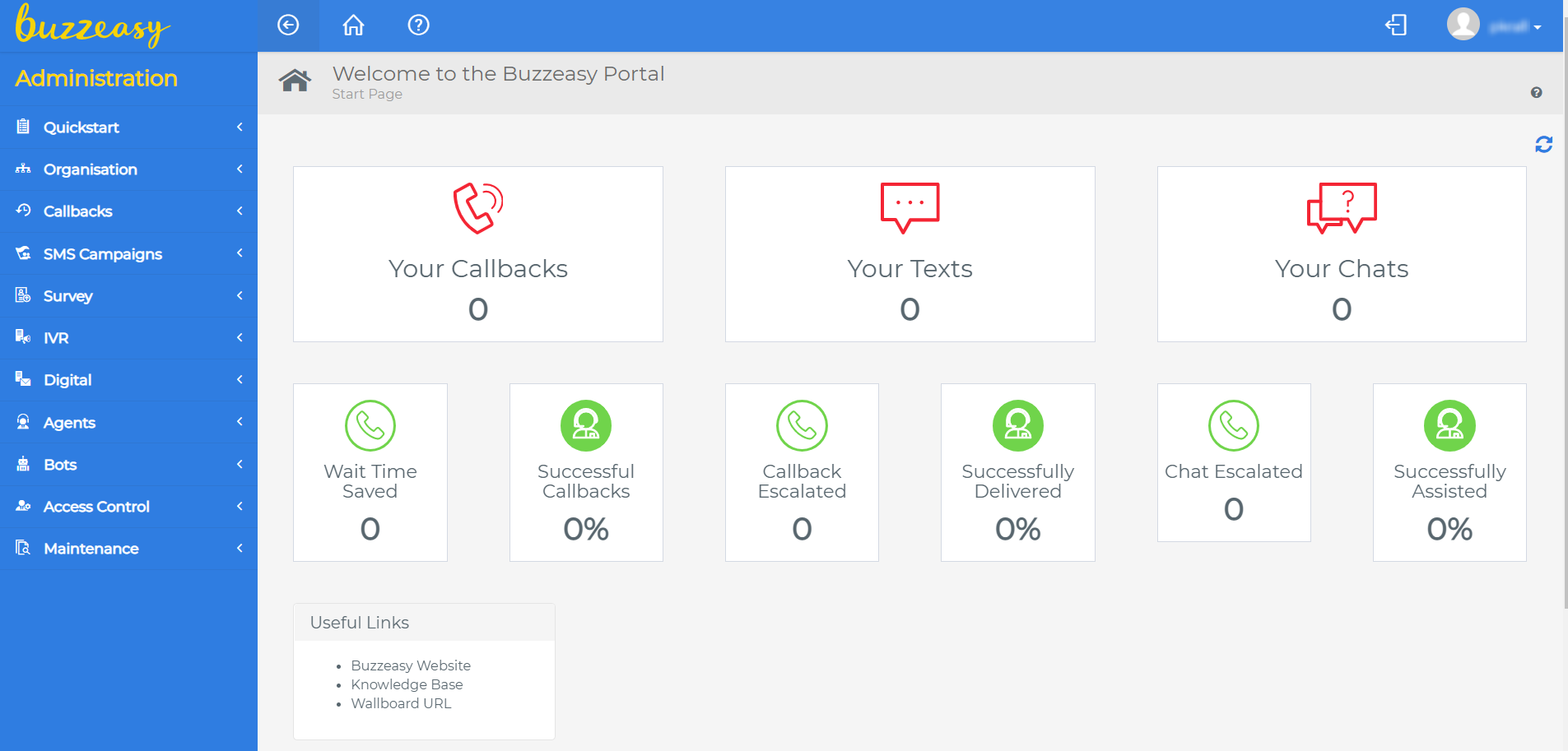
Legacy Portal User Interface
Buzzeasy Portal works seamlessly on desktops and tablets.
Which of the Buzzeasy services, menu options, buttons, links, etc. you will see depends on the type and number of role assigned to your specific user account. The Roles and Resources chapter describes the available extent for predefined roles.
The user interface is composed of the following elements:
- Top bar
- Side menu bar
- Work area
Navigation on the Legacy Portal
The top bar provides the following functionalities as well as showing the details of the user logged in:
 |
Home button. Use it to navigate instantly to the Start Page from anywhere on the Portal. |
 |
Hide and show menu button. Use it to expand or collapse the menu bar. |
 |
Logout button. Use it to logout from the portal. |
 |
Help button. Leads to this documentation. |
User Details on the Legacy Portal
The portal shows the details of the logged-in user including the assigned role. Users can either lock the screen or change their passwords from here.
Changing the Password on the Legacy Portal
Navigate to and click the User Details button at the right corner of the top bar.
Click Change Password.
A pop-up window will appear.
Enter your current password.
Enter the new password again to confirm it.
Click Submit.
Locking the Legacy Portal Screen
This function regulates access to the portal in case the user needs to step away from the computer for a bit. The user will be signed out temporarily and must enter the password to gain access again.
Legacy Portal Menu
To expand or collapse the side menu bar:
- Click the Show/Hide button.
Software services are grouped into the following menu sections in the side menu bar:
| Menu section | Description |
|---|---|
| Organization | Corporate organizational details. |
| Callbacks | Core callback services. |
| SMS Campaigns | SMS campaign callback functions. |
| Survey | Callback survey services. |
| IVR | In-queue callback IVR features. |
| Digital | Contact center services for all media. |
| Agents | Contact center agent functions. |
| Bots | Contact center self-serve bot services. |
| Access Control | Role based access control functions for the portal. |
| Maintenance | Audit and email notice services. |
Supported Browser List
This is the list of browsers supported by the Buzzeasy Portal website(s).
Legend
Supported (tested, working with no limitations)
Permissive use (not tested, but should work with no limitations)
Not supported
Not tested, not officially supported, should work for basic operations.
Caution
Ad-blocking extensions are not supported as they typically interfere with or hinder real-time communication to our Buzzeasy servers. Please disable Adblock or any similar extension on the Buzzeasy Agent application and Buzzeasy portal websites, we will never show ads. 😊
| Browser name | Version | Support |
|---|---|---|
| Google Chrome | 87, 90+ |  |
| Edge (Chromium) | 88+ |  |
| Firefox | 80+ |  |
| Safari (Mac OS) | 14.0.3+ |  |
| Opera | 65+ |  |
| Brave | 1.22+ |  |
| Internet Explorer | All |  |
| Mobile Browsers | Latest stable release |  |