Adding Buzzeasy Widget to the website
Introduction
Buzzeasy provides a ready made chat widget that can be embedded into any website with few lines of JavaScript code. The widget can be customized to have a personalized look and feel of the widget that fits the style of the webpage.
Widget Configuration
The JavaScript widget to be embedded can be generated within the Buzzeasy Portal. You need to go the the Chat Services page and click Edit.
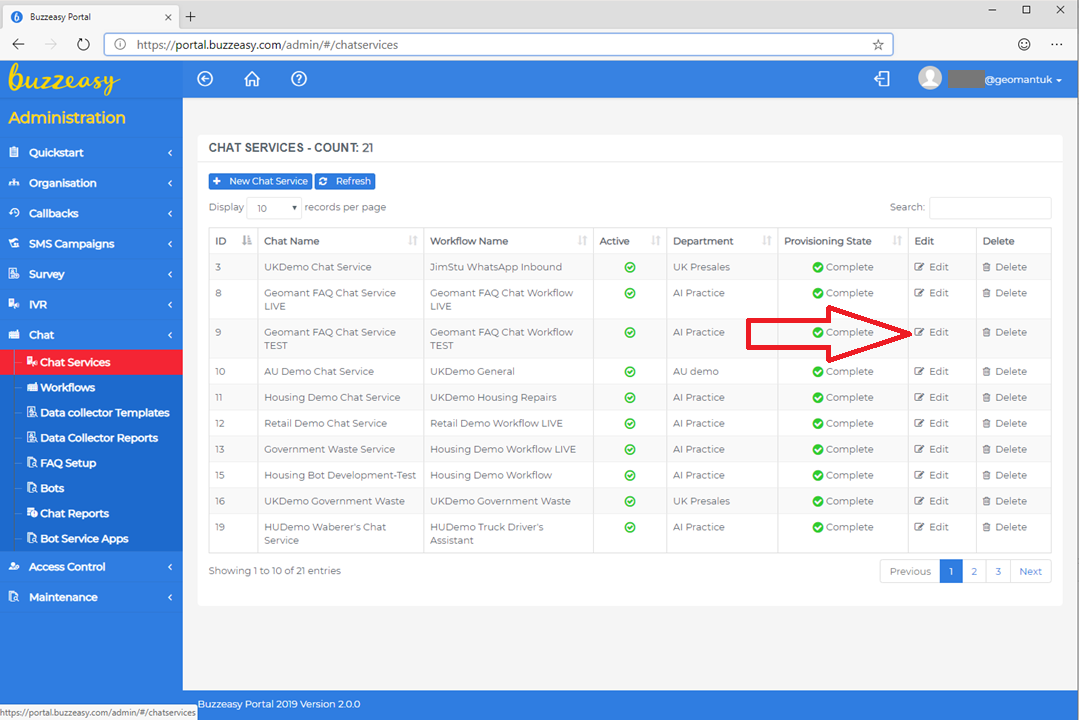 Select Web Chat Config to access the configuration page.
Select Web Chat Config to access the configuration page.
Web Chat Snippet
The top of the page the text box shows the code to be embedded into the website. All you need os to copy-paste this snippet within the body element of the HTML page. You can use the Copy to Clipboard. The text box is read-only the code is generated based on the settings below. You can test the settings by clicking the Test button that pops-out a small window with the snipped code embedded already.
All settings have a default value only those need to be configured that you want to change. To update the Snipped code, please press the Update Styles button on the bottom of the page.
A sample HTML page with the embedded snippet is attached:
<!DOCTYPE html>
<html>
<head>
<title>Buzzeasy Demo</title>
</head>
<body>
<img width=100% src="/img/buzzeasy_website.jpg" />
<!-- Buzzeasy Snippet Starts Here -->
<div id="BuzzeasyChat" />
<script src="https://buzzeasychatfiles.azureedge.net/webchat/buzzchat.js" ></script>
<script>BotChat.App({
"secret":"IAgdUMMy7ezs.cwA.GQo.eLy5hF0XyoNN0tValidyh08uSangK-HRpXNeMj0SemmireGWiM",
"tenantUrl":"https://prdag.buzzeasy.com/BuzzeasyChatDEMO/BotFrameworkConnector/api/webchat",
"heartbeatInterval":60000,
"themeConfig":{
"color":{
"shadow":"",
"messageFromThem":"#f20000",
"messageFromMe":"#25c251",
"chatButtonGlow":"#fe04ec"
},
"settings":{
"fontSize":"14px",
"fontFamily":"\"Optima\", sans-serif"
},
"avatar":""
}
}, document.getElementById('BuzzeasyChat'));</script>
<!-- Buzzeasy Snippet Ends Here -->
</body>
</html>
Chat Button Image
The icon that appears on the webpage to indicate that the users can initiate chat. It must be a valid URL to the image and must be accessible from the internet. It can be hosted on your website or any site that is publicly accessible from your customers' browsers.
Chat Button Glow
To raise attention a flashing flow is around the chat button image. You can use the default colour or set your own.
Tip
By clicking to the colour a colour picker is shown, but you can enter colour names like "tomato" or "blue", but you can also use Hex Code e.g. #CD853F or Decimal Code (R,G,B) e.g. rgb(250,128,114).
Avatar Image
The URL to the image to be displayed as the Avatar of the Chat bot. Please note that you can configure Avatar on the Workflow level as well.
Font
You can select from list of fonts to match the style of your website.
Font Size
You can choose between 8-14px.
Message Shadow
The colour of the shadow can be entered or selected.
Navbar
The colour of the header of the chat widget can be entered or selected.
Message To User, Message from User
You can enter or select the colour of the background and the font of the messages. You can have different one for the messages to the user for from the user.
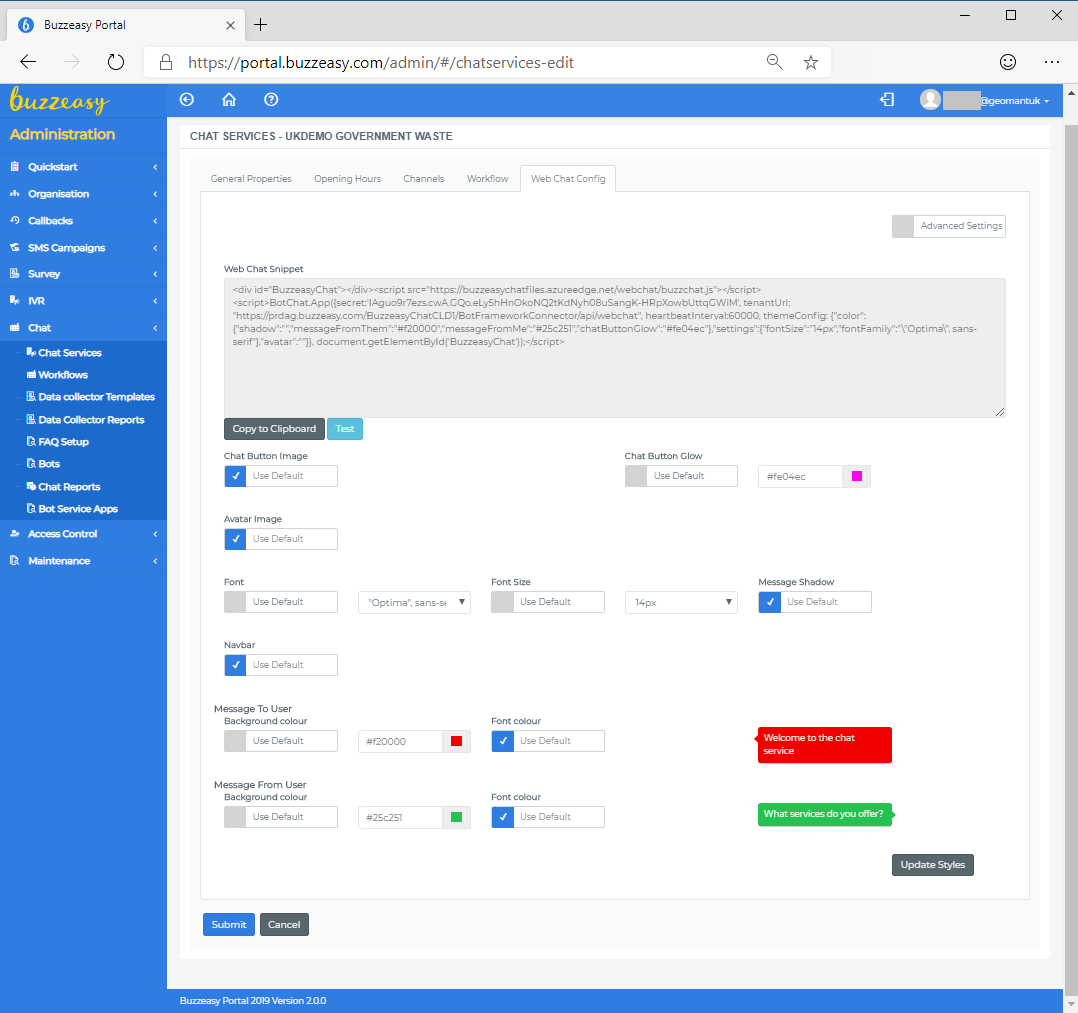
Advanced Settings
About Advanced Settings please contact your Buzzeasy professional for assistance.