Configuring Music on Hold
Hold music is played to a Customer when an Agent puts that Customer on hold whilst in a connected call.
A Customer may hear music whilst in a queue as part of a configured Queue Treatment, this type of music is configured in Queue Treatment Steps.
How to configure Hold Music
Add Hold music - Upload Hold music
Configure Hold music in the New Portal.
Find Hold music under the Announcement types heading. Note that Hold music is one of three announcement types that may be configured here.
Select New Portal > Announcements > Hold music
Select Hold music
Use the Upload bundle button (up arrow) to upload:
The file should have the filename hold.wav
The file format should be 8000 HZ, mono.
The codec of the file must be aLaw or uLaw depending on your Buzzeasy tenant geo location. See Queue treatment audio file format for further information.
Browse to the file for upload > click Open
 Image: Buzzeasy Upload Hold music file
Image: Buzzeasy Upload Hold music file
Remove Hold music - Delete Hold music files
Remove Hold music by deleting Hold music files.
Select New Portal > Announcements > Hold music
Select Hold music
Identify the file to be deleted.
Use the Delete button (Trash can) next to the filename, to delete the file.
 Image: Buzzeasy Delete Hold music file
Image: Buzzeasy Delete Hold music file
Download Hold music - Verify Hold music
You may verify Hold music by downloading it locally and playing it back.
Select New Portal > Announcements > Hold music
Select Hold music
Identify the file to download.
Use the Download button (down arrow) next to the filename, to download the file.
Save the file to a local folder
Verify the file by playing it with a media player of your choice.
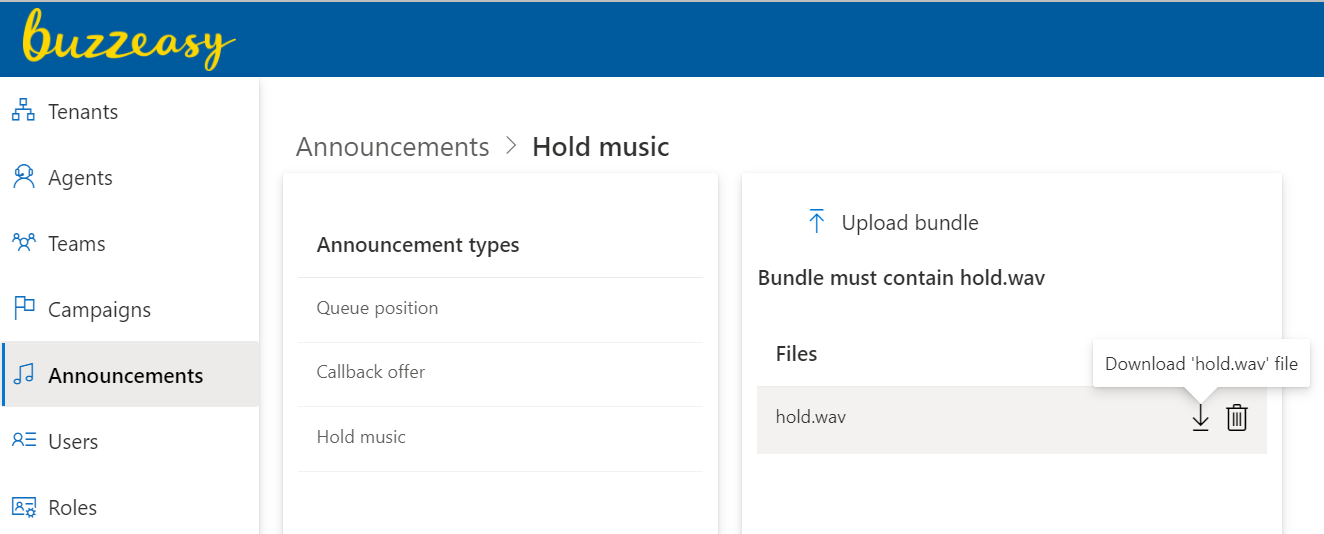 Image: Buzzeasy Download Hold music file
Image: Buzzeasy Download Hold music file